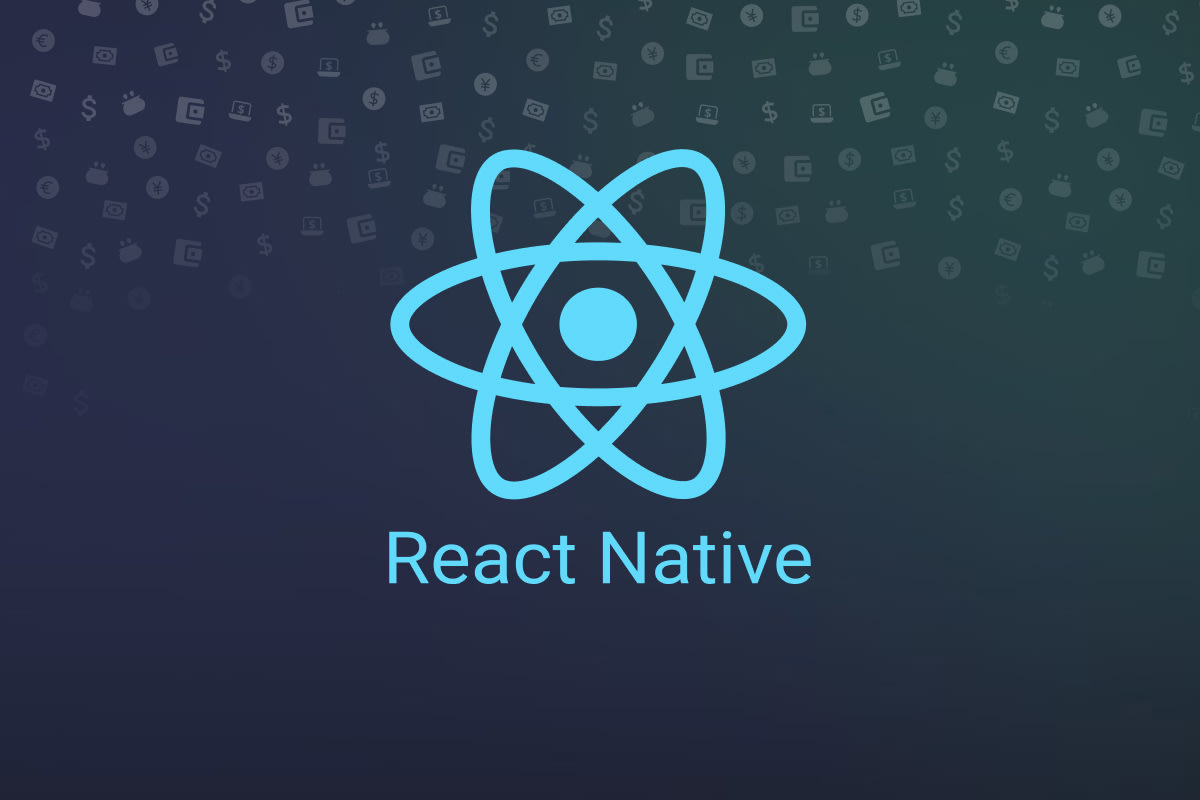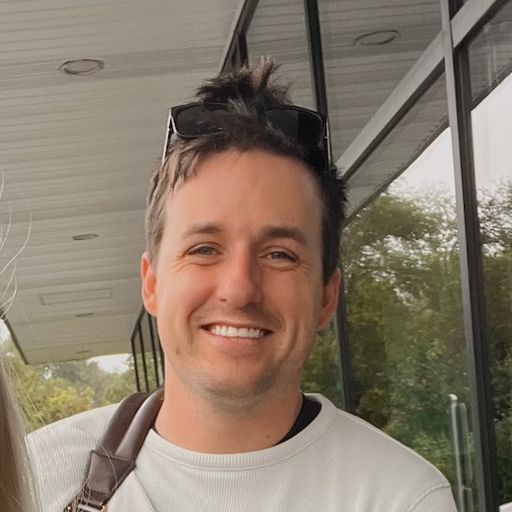Setting up Superwall in React Native takes no time at all. Get started with paywall experiments in a few minutes.
Superwall's React Native SDK is ready to go! In this post, I'll show how to integrate Superwall in your Expo project. Essentially, this is a three-step process. If you've installed Superwall in iOS for example, a lot of this will be familiar.
Those three steps are:
Installing Superwall's SDK.
Configuring the Superwall client inside your Expo project.
And finally, presenting a paywall by registering a placement.
I've got a React Native project setup already, and once we're done — a configurable paywall will show when a button is pressed:
Before we dive in, this post assumes that you've already signed up with Superwall and added your respective products from App Store Connect or Google Play. If you need help with either of those, sign up for a free account here or learn how to add products into Superwall.
Finally, our React Native's minimum SDK support as of this writing is iOS 14, and SDK version 26 for Android.
Install the SDK
To install Superwall, use your preferred package manager. First, navigate to your Expo project (i.e. cd documents/amazingapp) and then use either:
bun:
bunx expo install expo-superwallpnpm:
pnpn dlx expo install expo-superwallnpm:
npmx expo install expo-superwallyarn:
yarn dlx expo install expo-superwall
If your Expo project doesn't have expo-build-properties, install that next: npx expo install expo-build-properties
In your app.json or app.config.js,’ add the following:
{
"expo": {
"plugins": [
...
[
"expo-build-properties",
{
"android": {
"minSdkVersion": 26
},
"ios": {
"deploymentTarget": "14.0" // or higher
}
}
]
]
}
}javascript
If you only are targeting iOS, then you're ready for the next step. If you're also developing for Android, then be sure to also add Superwall's Maven repository:
// In your app's android/build.gradle...
allprojects {
repositories {
maven { url 'https://mvn.superwall.com/release' }
}
}text
Now is a good time to check that everything is working. Make sure there are no errors after installing the SDK and that your app still runs just fine.
Configure Superwall
Now we can initialize the Superwall client. To use the Superwall SDK, you need to wrap your application (or the relevant part of it) with the . This provider initializes the SDK with your API key:
import { SuperwallProvider } from "expo-superwall";
// Replace with your actual Superwall API key
export default function App() {
return (
<SuperwallProvider apiKeys={{ ios: "YOUR_SUPERWALL_API_KEY" /* android: API_KEY */ }}>
{/* Your app content goes here */}
</SuperwallProvider>
);
}typescript
If you aren't sure of what your API keys are, just go to Superwall's dashboard and choose either your iOS or Android app that was created for your React Native project. Then go to Settings -> Keys -> Public API Key to copy your app's key.
Present a paywall
Okay, now we're all setup to present paywalls!
In my demo app, I want a paywall to show when someone tries to log caffeine and they aren't on a pro plan:
import { usePlacement, useUser } from "expo-superwall";
import { Alert, Button, Text, View } from "react-native";
function PaywallScreen() {
const { registerPlacement, state: placementState } = usePlacement({
onError: (err) => console.error("Placement Error:", err),
onPresent: (info) => console.log("Paywall Presented:", info),
onDismiss: (info, result) =>
console.log("Paywall Dismissed:", info, "Result:", result),
});
const handleTriggerPlacement = async () => {
await registerPlacement({
placement: "log_caffeine"
});
};
return (
<View style={{ padding: 20 }}>
<Button title="Show Paywall" onPress={handleTriggerPlacement} />
{placementState && (
<Text>Last Paywall Result: {JSON.stringify(placementState)}</Text>
)}
</View>
);
}typescript
Now, when I run my app and tap on the blue button to log some caffeine — a paywall is shown! Otherwise, the caffeine logging screen will be presented:
Paywall presenting from a button press
If you're new to Superwall, you may be wondering how this is working. Read on for a quick explanation, or if you're a Superwall veteran — then you're all set!
Understanding Placements
With Superwall, we can present paywalls from button taps or any other user action. That said, it helps to understand how paywalls should be handled using our SDK.
Paywalls are typically shown based off of placements you create for a campaign. Each campaign has one (or more!) paywalls. Placements can represent anything in an app that should be a paid feature or interaction, otherwise known as being "paywalled”. For example, in a caffeine tracking app, some placements might be:
When a user logs caffeine,
caffeineLogged.Or, possibly setting a custom icon,
customIconSelected.And so on...
This approach is flexible, because it'll allow you to dynamically feature gate things remotely — all without requiring an app update. You can create advanced filters and rules for when these placements should be evaluated, assign different paywalls for them and more.
Superwall will create an example campaign and a corresponding placement for you when you create an app. So, feel free to use those to get started. And remember, this is just the start, be sure to visit our documentation or YouTube channel to learn more!
Finishing up
And just like, we’ve installed Superwall and presented a remotely configurable paywall in React Native. If you had any issues with your setup, feel free to reach out to us via Superwall's support channels or ping me on Twitter. We're all happy to help, and we can't wait to see what developers can do with our React Native SDK!