Localization
The legacy editor is deprecated. Please visit the docs covering our new editor.
You can localize paywalls for specific locales. The SDK will select the appropriate paywall locale based on the device's locale settings. If the chosen locale is not available, the English version will be displayed.
Select a paywall from the dashboard and click on EN to show the locale dropdown. Then click on Edit localizations ->:

Click Download Template to download the strings file for all of your paywalls:

This file follows a "original text" = "translated text" format for each of your paywall text elements. You should translate all the strings in the file into your desired language. Variables inside text fields will be replaced with {} in the original text.
🚧
English-language variables such as
{ primary.trialPeriodText }cannot be localized as these are substituted by the SDK in English only. If you want to localize these, you'll need to hardcode them into the paywall with text, e.g. "3-day", so that their text can be picked up and substituted by the localization template.
Once you’ve completed translation, click Add Language:

Then select from a locale from the dropdown:

Upload your translation by clicking on the Upload Button:

Then click on the pop up and select your strings file:

Click the **<- Paywall Editor** button to head back to your paywall. You can preview your localized paywall by selecting the newly translated locale from your localization dropdown:

You can also preview it on device using the In-App Previews.
Third Party Localization
If you choose to use a third party localization service, Superwall supports a few! We support Lokalise and Crowdin.
Once configured, Superwall will automatically synchronize your strings to your chosen provider and subscribe to updates.
👇
Superwall won't grab translated variables until they've been marked as "Reviewed" or "Approved" in your chosen provider.
Lokalise
To set up Lokalise, you'll need to generate an API key from your dashboard.
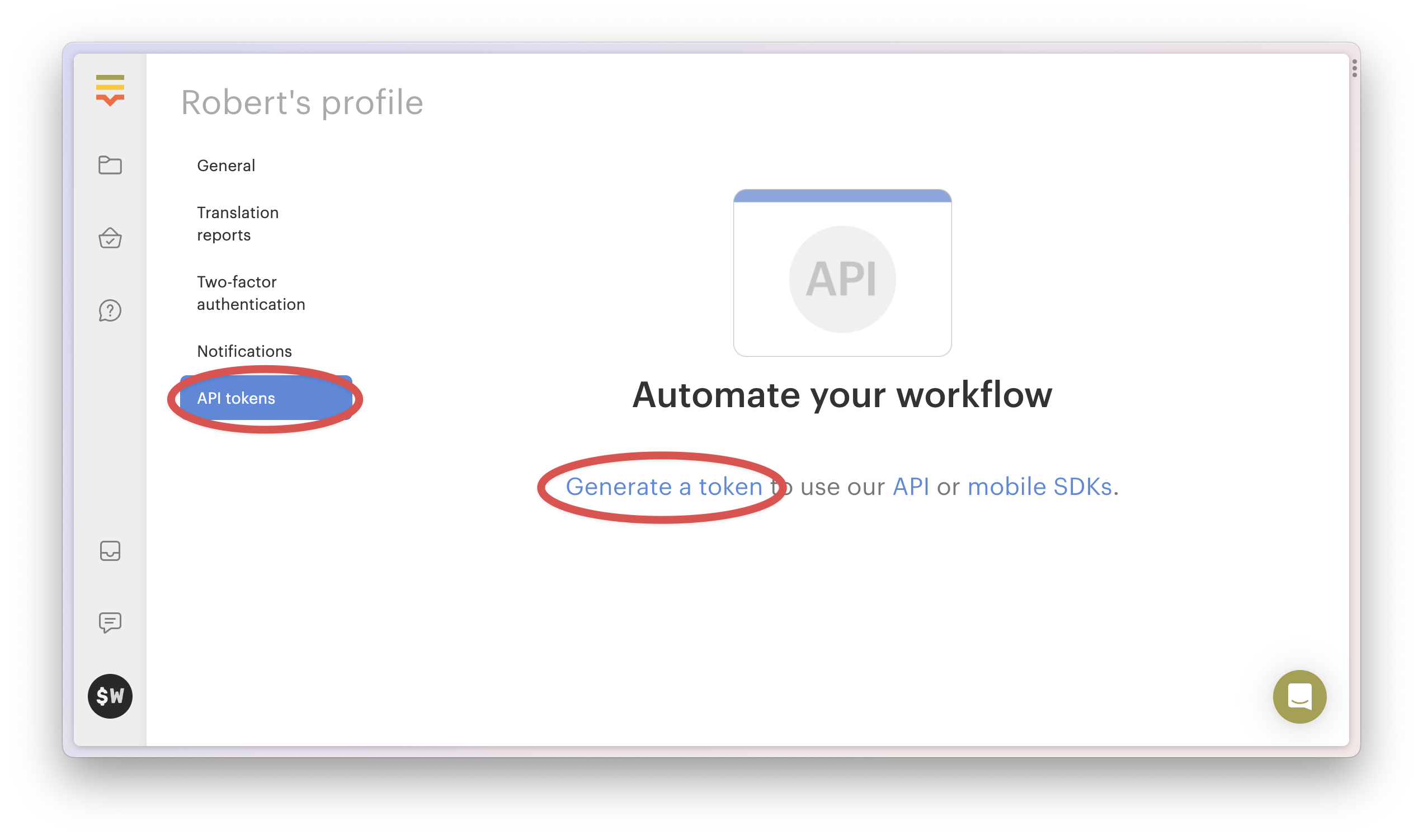
Grant the token read and write access to your project.
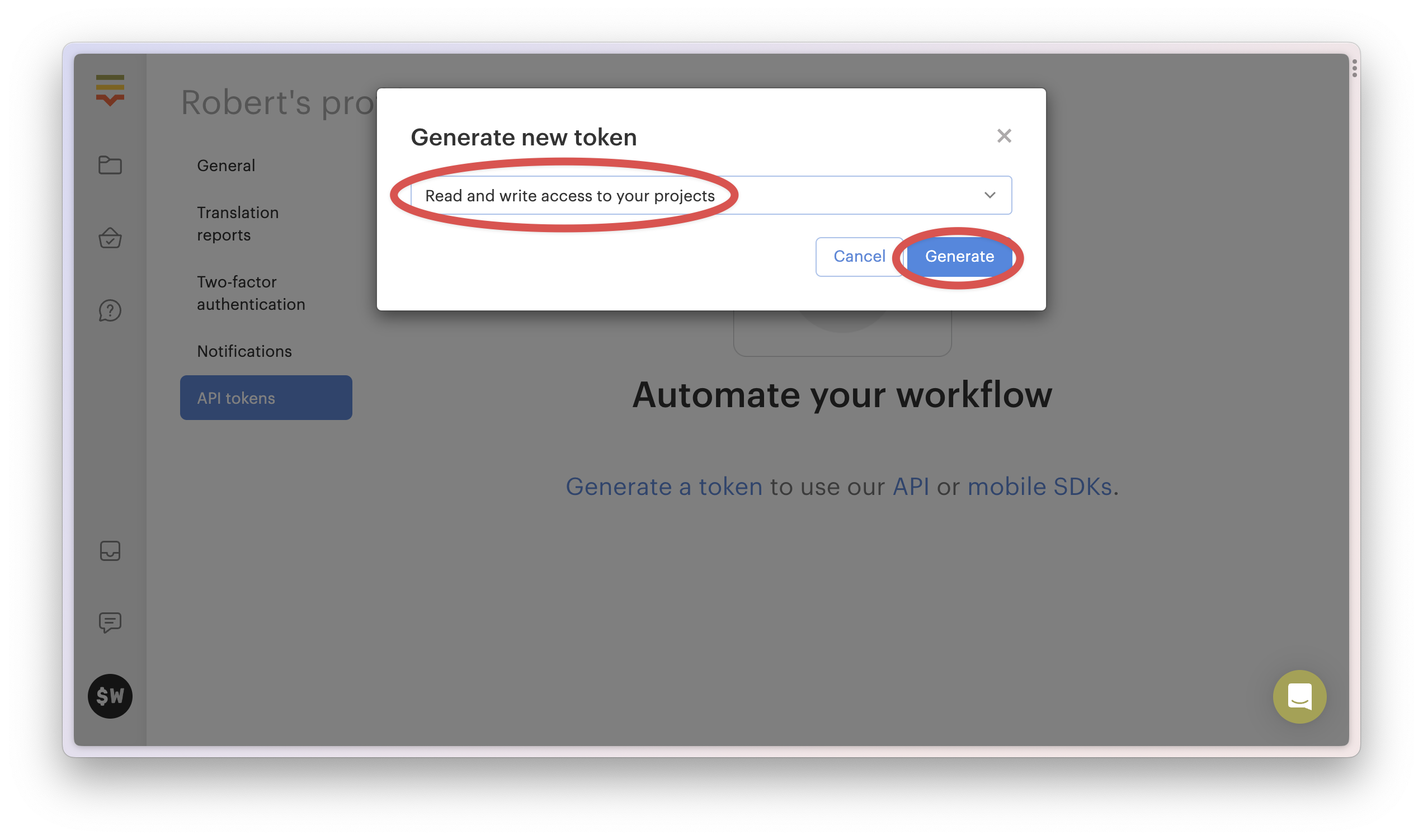
Once you've got the token, head on over to Superwall and select Settings -> Localization. Choose Lokalise from the dropdown and enter your API key.
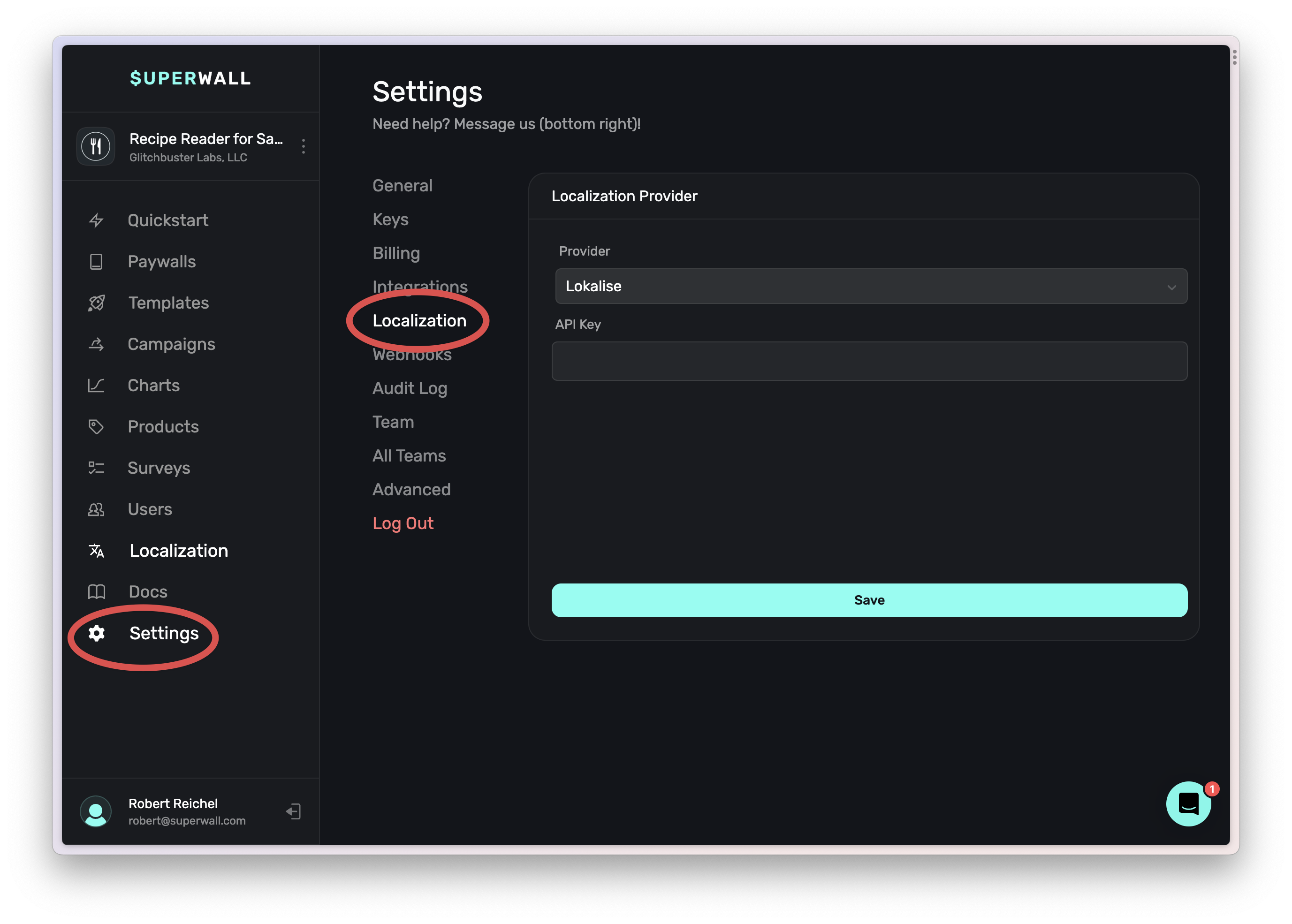
Once you've added a valid API key, you should see a dropdown for the Lokalise project to use.
Select your project, click save, then start localizing!
Crowdin
To set up Crowdin, you'll need to generate an API key.
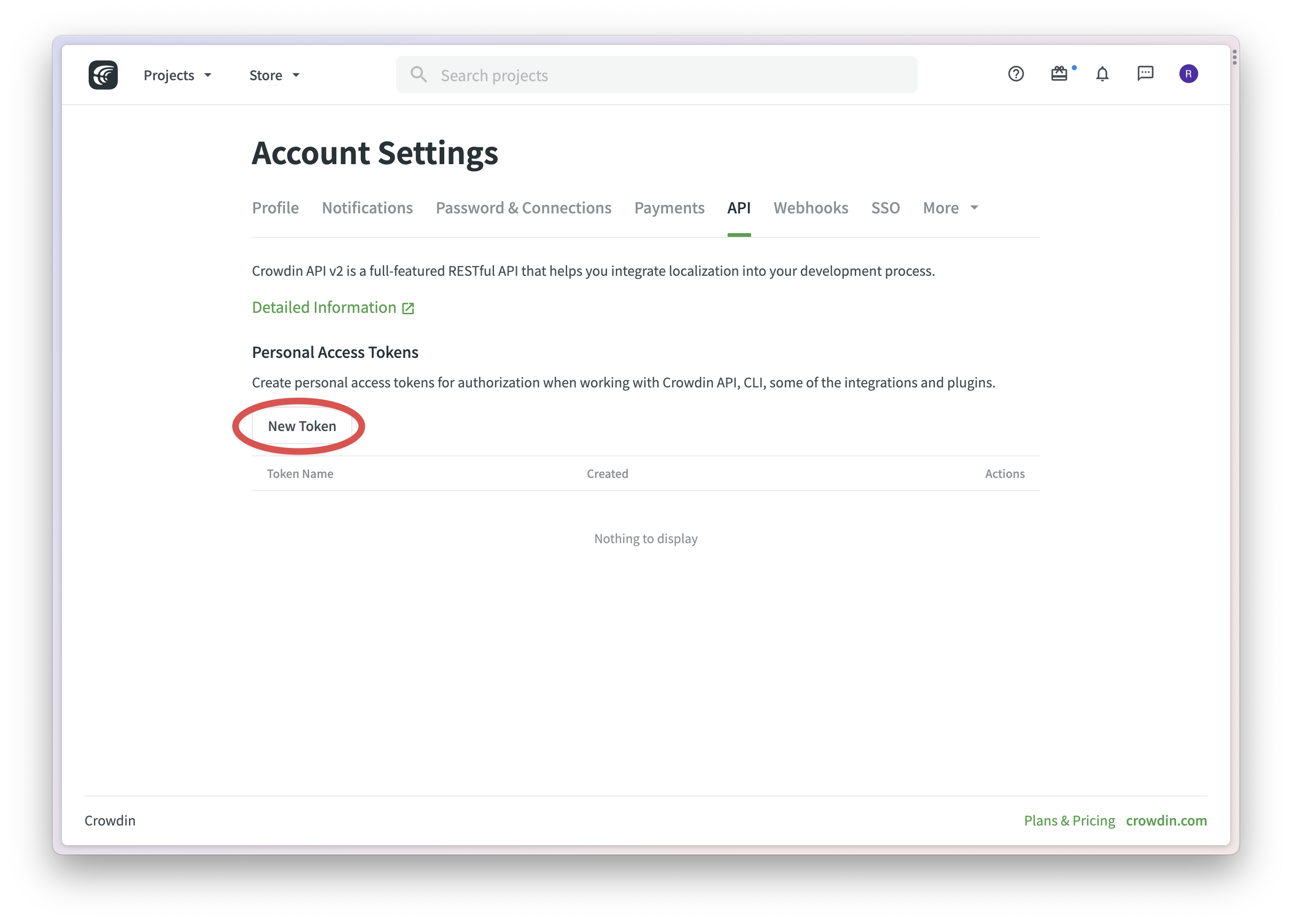
Grant the API key the webhooks and all projects scopes.
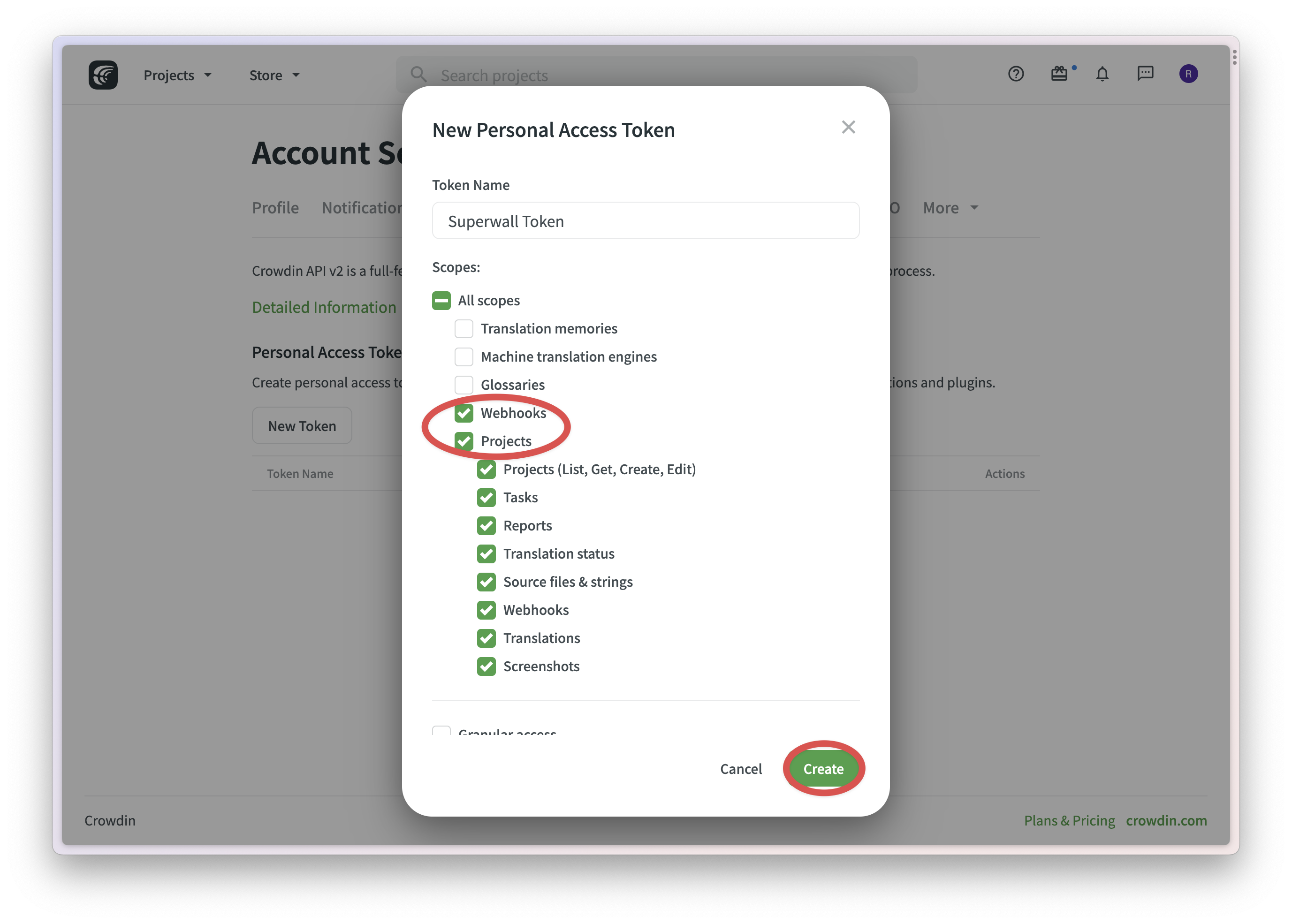
Once you've got the token, head on over to Superwall and select Settings -> Localization. Choose Crowdin from the dropdown and enter your API key.
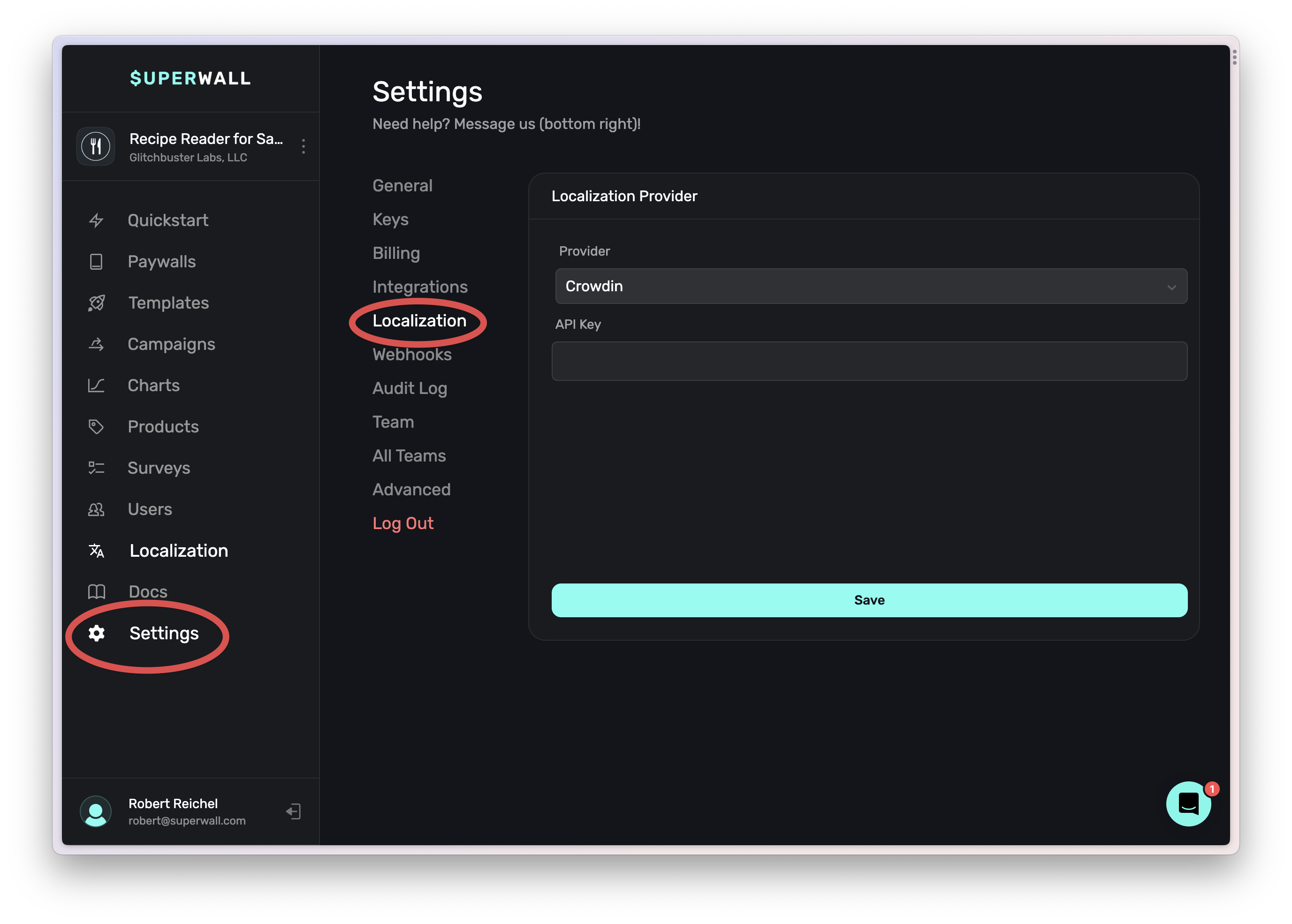
Once you've added a valid API key, you should see a dropdown for the Crowdin project to use.
Select your project, click save, then start localizing!
How is this guide?
Edit on GitHub