Paywalls
Create or edit paywalls across all of your campaigns in one place.
View the Paywalls section from the sidebar to view all of the paywalls you've created for the selected app, along with critical metrics:
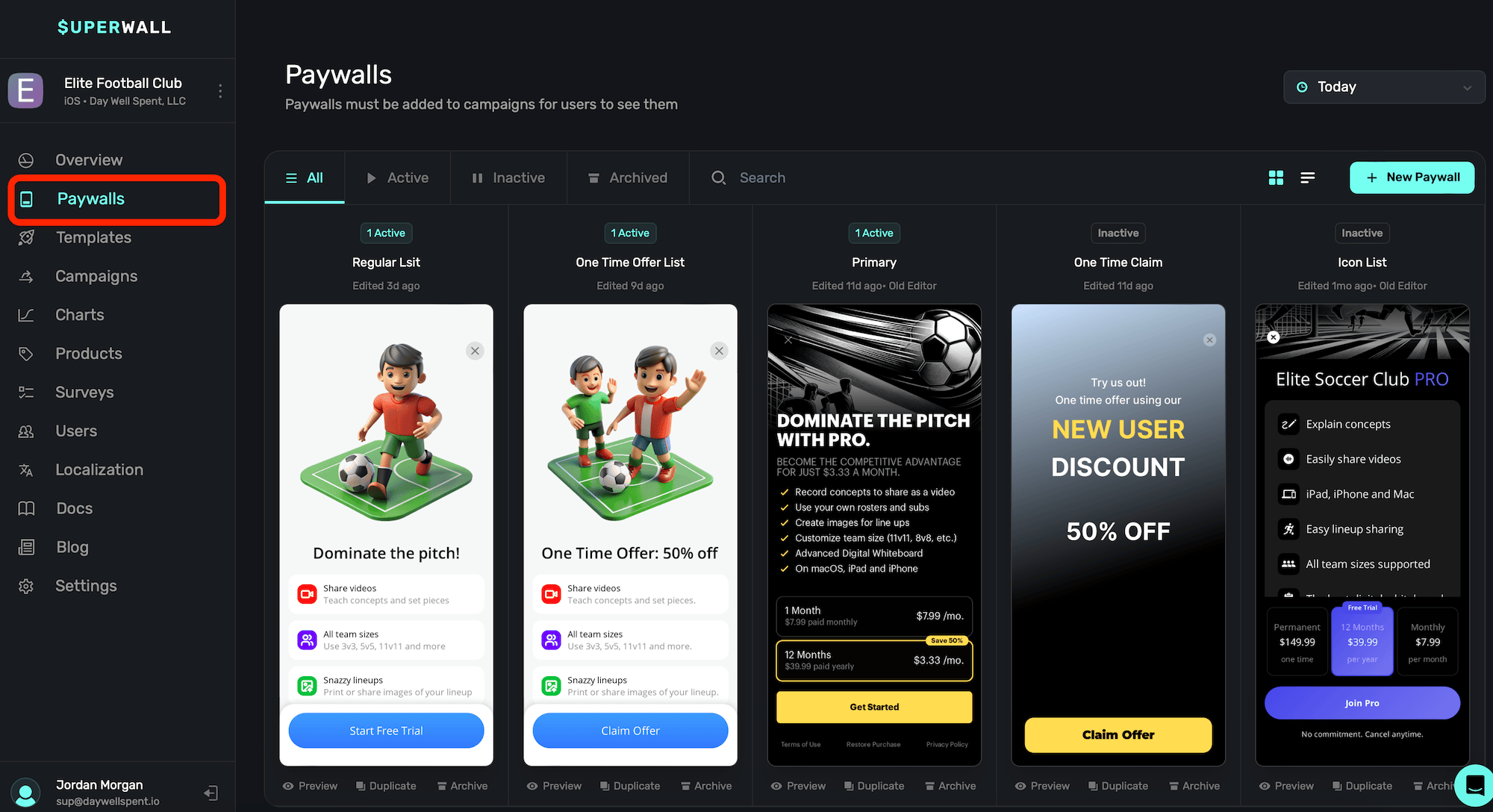
Below each paywall, you can also Preview, Duplicate or Archive it.
Looking for a beginner walkthrough of the paywall editor? Check out this video:
Viewing paywalls by date
You can toggle which paywalls are showing by using the date toggle, located above your paywalls towards the top-right:
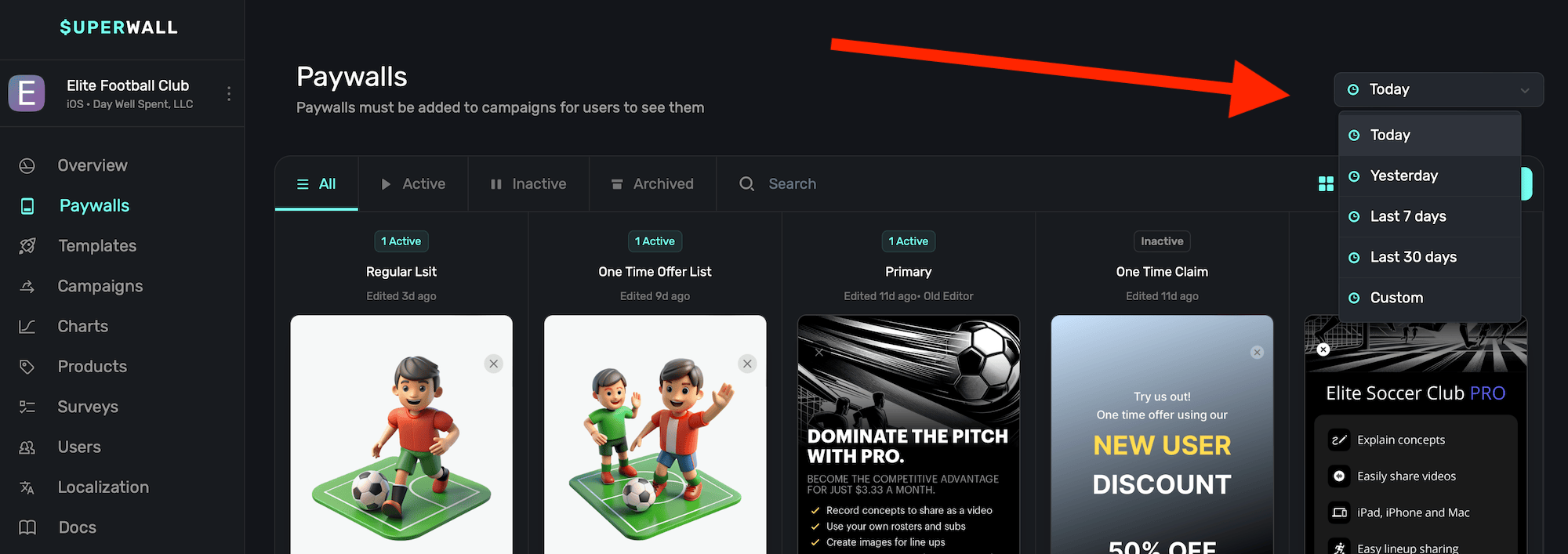
Choose Custom to select any arbitrary date range to filter by.
The date toggle works when you are viewing your paywalls as a list.
Viewing paywalls by status
To view a paywall by its status, click any of the options above the paywalls:
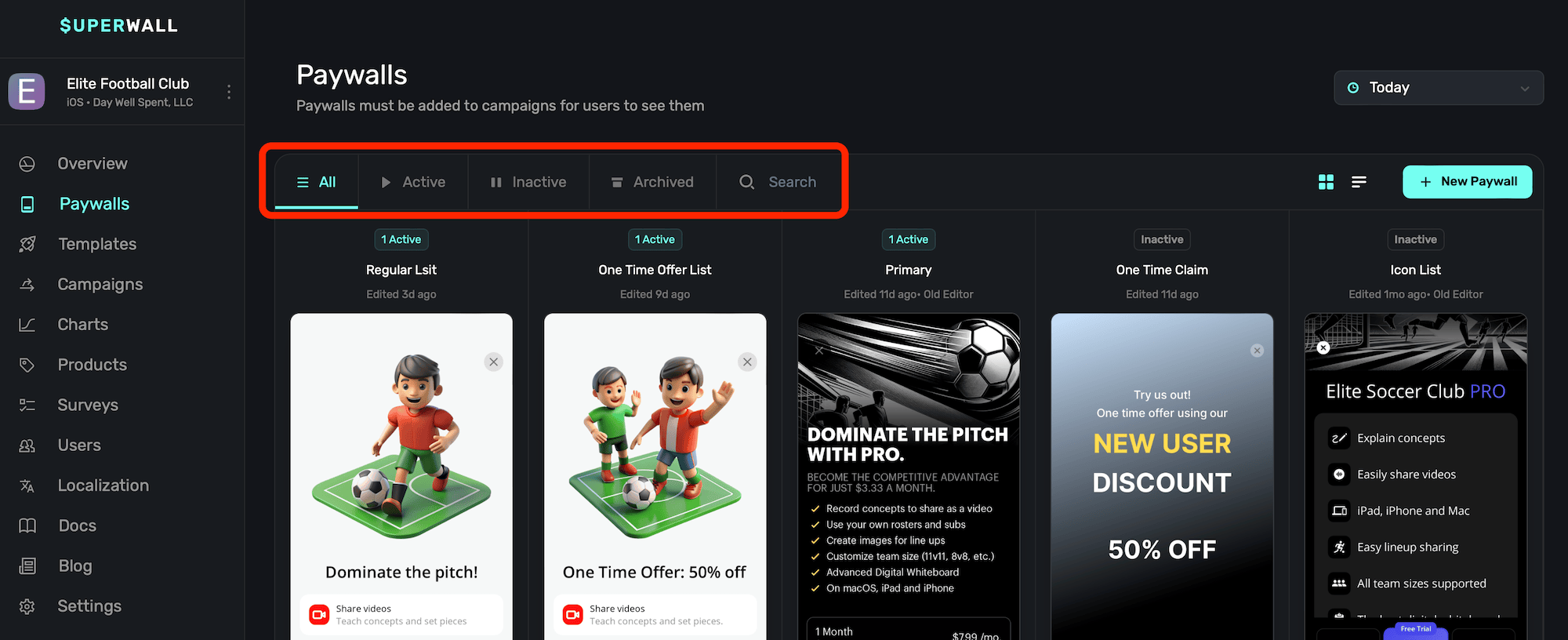
Here's what each status means:
Each paywall displayed corresponds to the currently selected app, located at the top-left of the page.
| Property | Description |
|---|---|
| All | Displays every paywall created, regardless of its status. |
| Active | Paywalls that are currently being displayed and are live. |
| Inactive | Paywalls which are not being displayed. They are not associated with any active campaign, or their rollout percentage is 0. |
| Archived | Paywalls that have been archived. These can be restored if needed. |
| Search | Perform a search across all of the app's paywalls, regardless of its status. |
Viewing paywalls as a table or list
To toggle between viewing your paywalls by either a table or list, click the toggle buttons at the top:
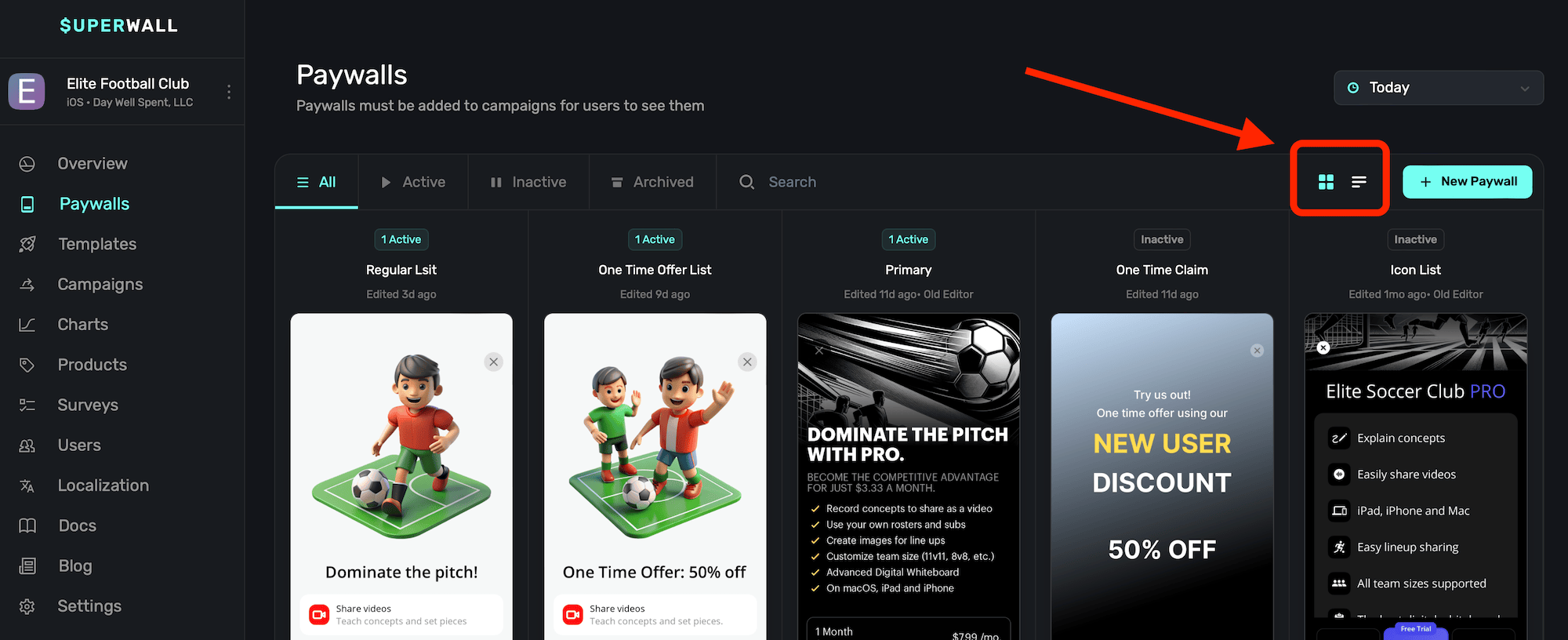
When viewing them as a list, Superwall also displays additional metrics.
Viewing paywall metrics
Choose the list view to see high-level metrics about each paywall:
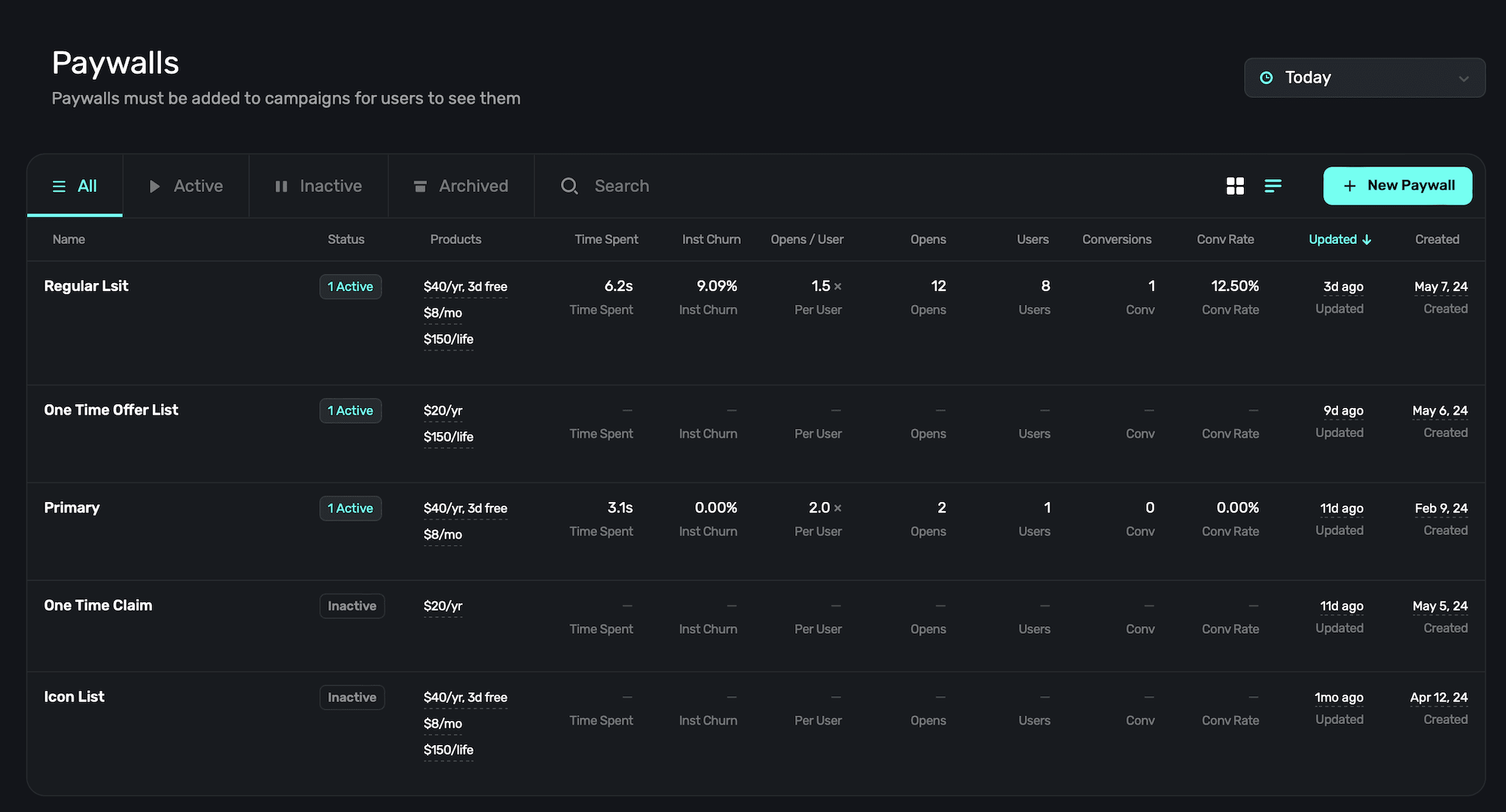
Each metric displays the data in the time frame that's selected from the date toggle. Here's what each metric represents:
| Property | Description |
|---|---|
| Status | The current status of the paywall (i.e. active, archived, etc). |
| Products | All of the products in use on the paywall. |
| Time Spent | How much time the paywall has spent being presented. |
| Inst Churn | Represents the percentage of users who closed the app while a paywall was presented, and the paywall was not manually closed prior. |
| Opens/User | The percentage per user of how many times the paywall was presented. |
| Opens | The total number of paywall opens. |
| Users | The total number of users who've interacted with the paywall. |
| Conversions | The total number of conversions for the paywall. |
| Conv Rate | The conversion rate of the paywall. |
| Updated | The date when the paywall was last updated. |
| Created | The date when the paywall was initially created or copied. |
Click on any of these values at the top of the list to order the data by that metric, either ascending or descending.
Creating a new paywall
To create a new paywall, click + New Paywall at the top-right. For more on creating paywalls, check out this doc.
How is this guide?
Edit on GitHubOverview
The Overview page gives you a holistic look at how your app is performing, complete with easy-to-find key metrics and top-level campaign data.
Templates
Use our template library to jump-start your paywall design process. Either plug in your products, switch them up to fit your needs, or remix them altogether.