Creating Products
Create products in Stripe or Paddle (private beta) to show on your web paywalls.
Paddle support is currently in private beta. Contact your Superwall representative to enable it, then follow the Paddle setup guide.
Adding products
Once your app is configured with Stripe or Paddle, you can create products in your provider of choice to show on your web paywalls. To get started, click on Products from the overview page:
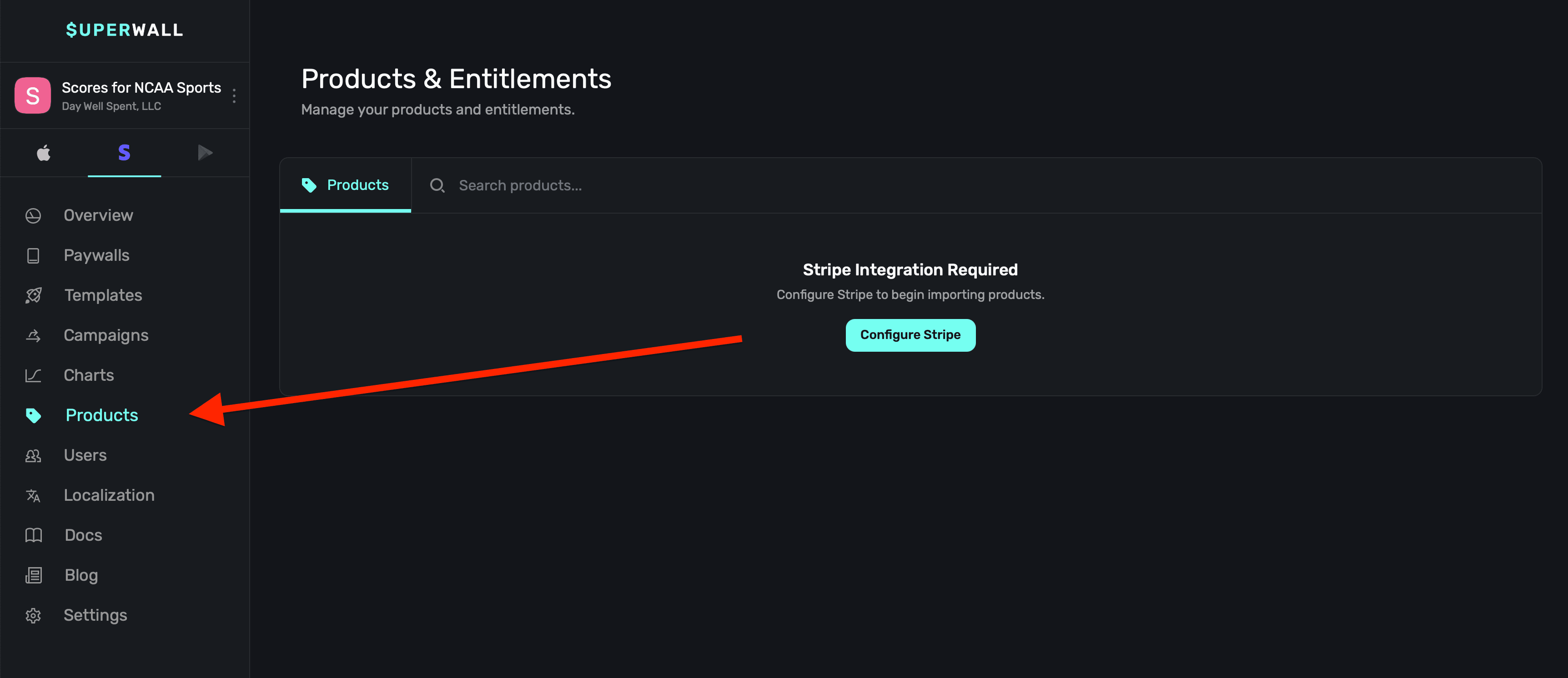
Complete your provider setup first:
- Stripe: Follow the steps in Configuring Stripe Keys and Settings.
- Paddle (private beta): Follow the steps in Configuring Paddle Keys and Settings.
Next, click on the + Import Products button in the top right corner:
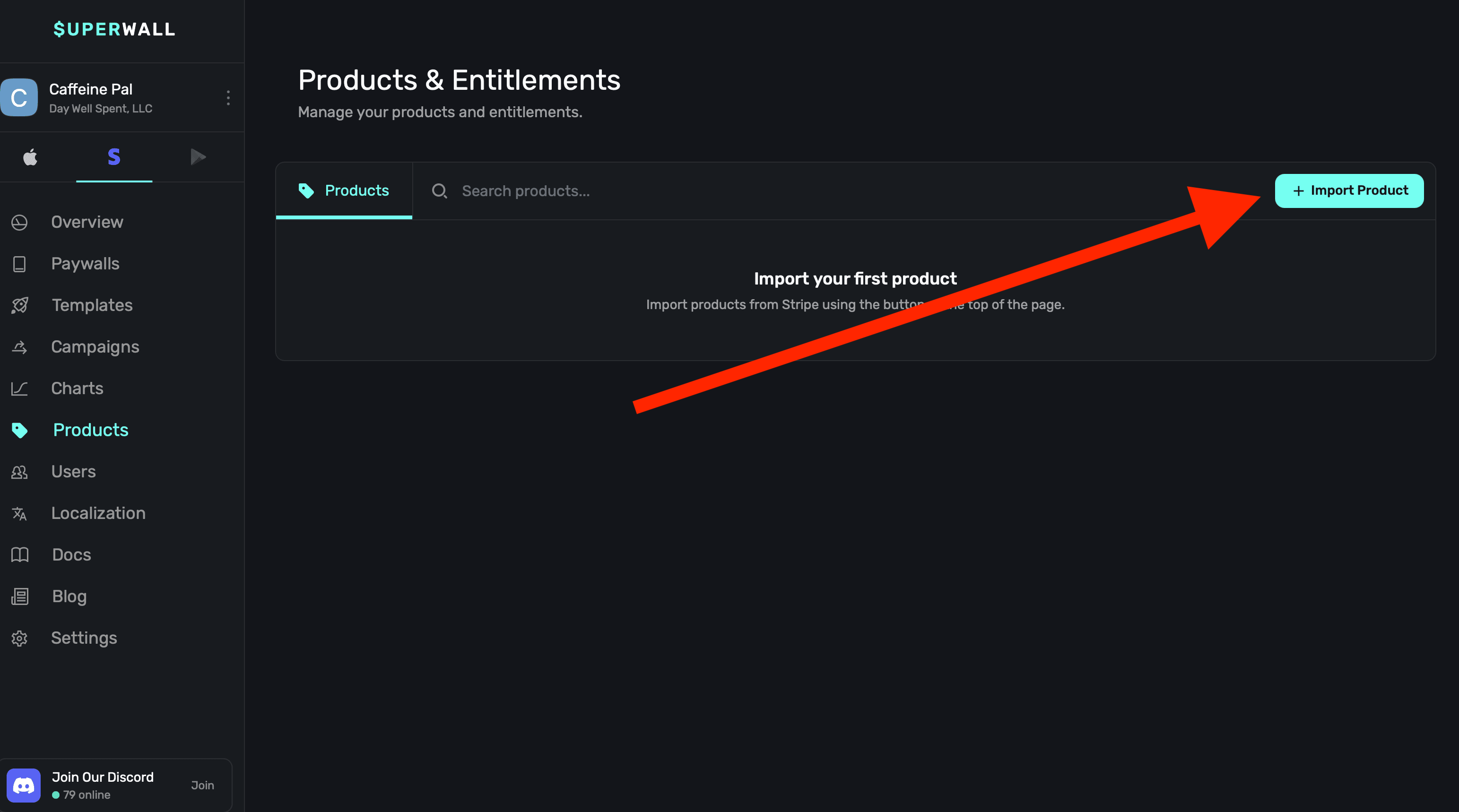
You'll be given a choice to add either a:
- Live Product: These are for production purchases and flows.
- Sandbox Product: These are for testing purchases and flows.
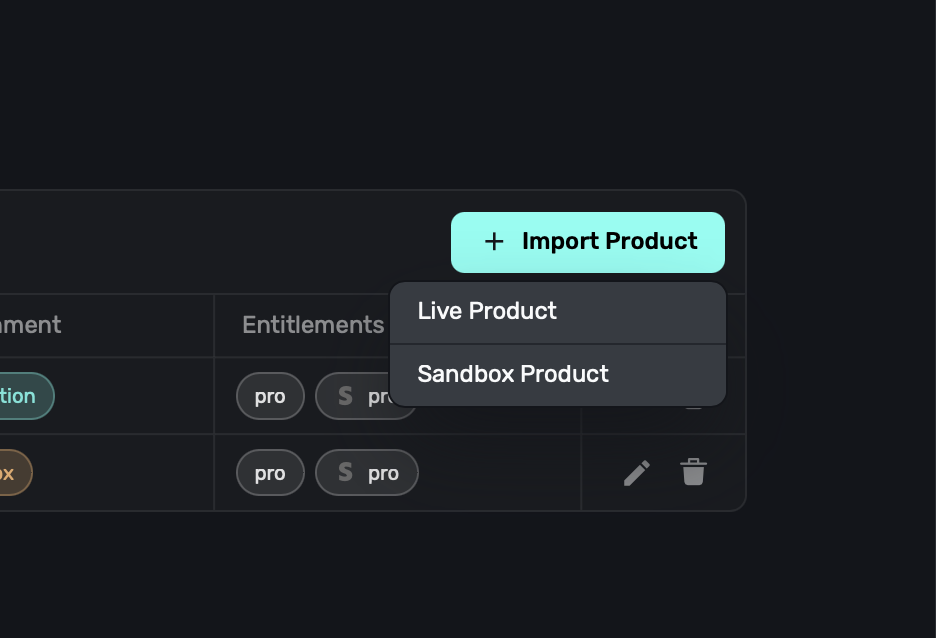
Superwall supports both sandbox and live products. To learn more about their differences, here's a good overview from Stripe's documentation.
Using Stripe products
If you've already created products in Stripe, you can import them into Superwall now. All you need to do is select the "Product" and the rest of the fields should automatically populate with its data when you select them. You will need to choose which entitlement or entitlements a product should grant a user access to:
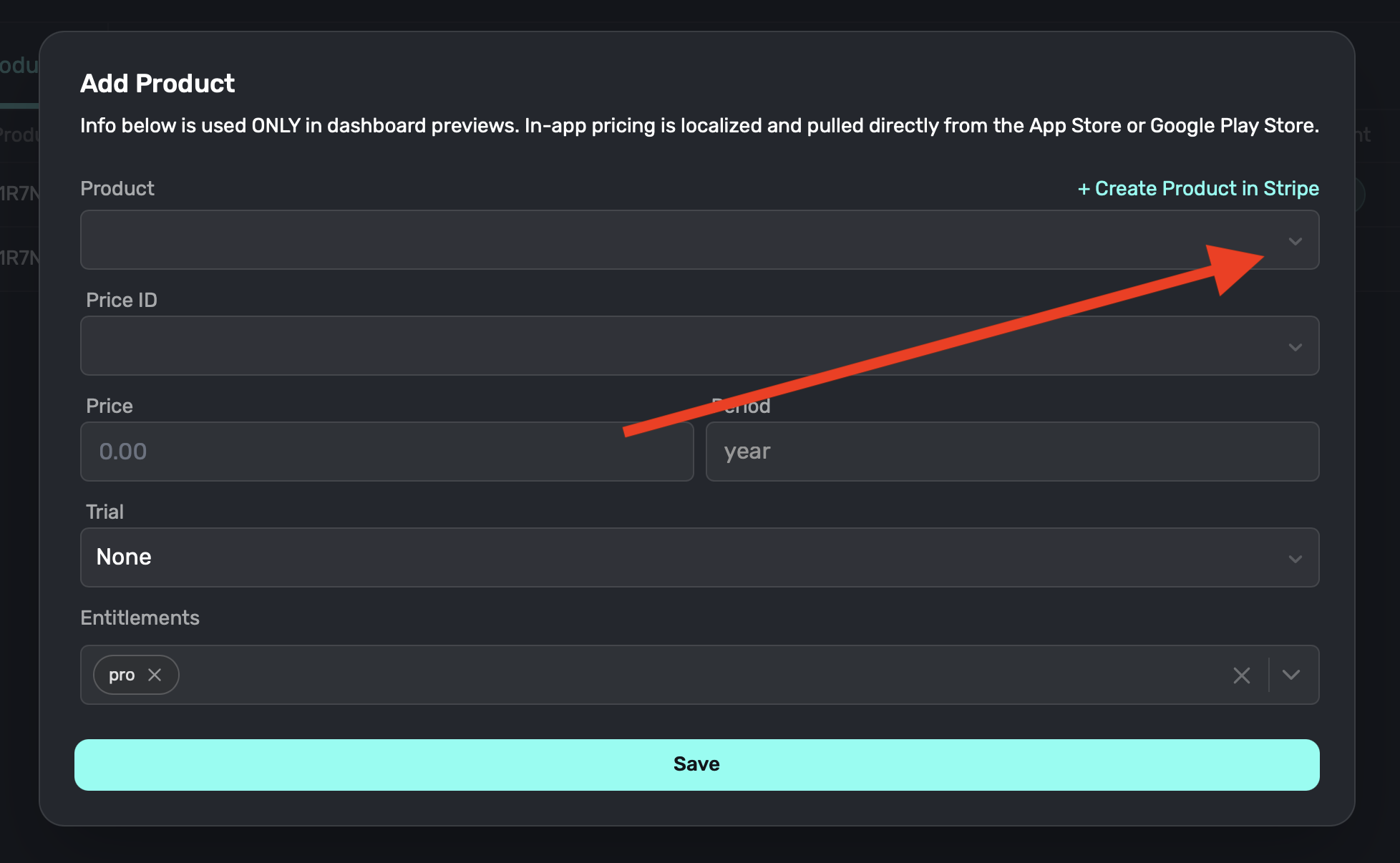
Once you're done click on the Save button and your product is ready to be used in a paywall.
Creating new products in Stripe
To create new products, click on the Create Product in Stripe link:
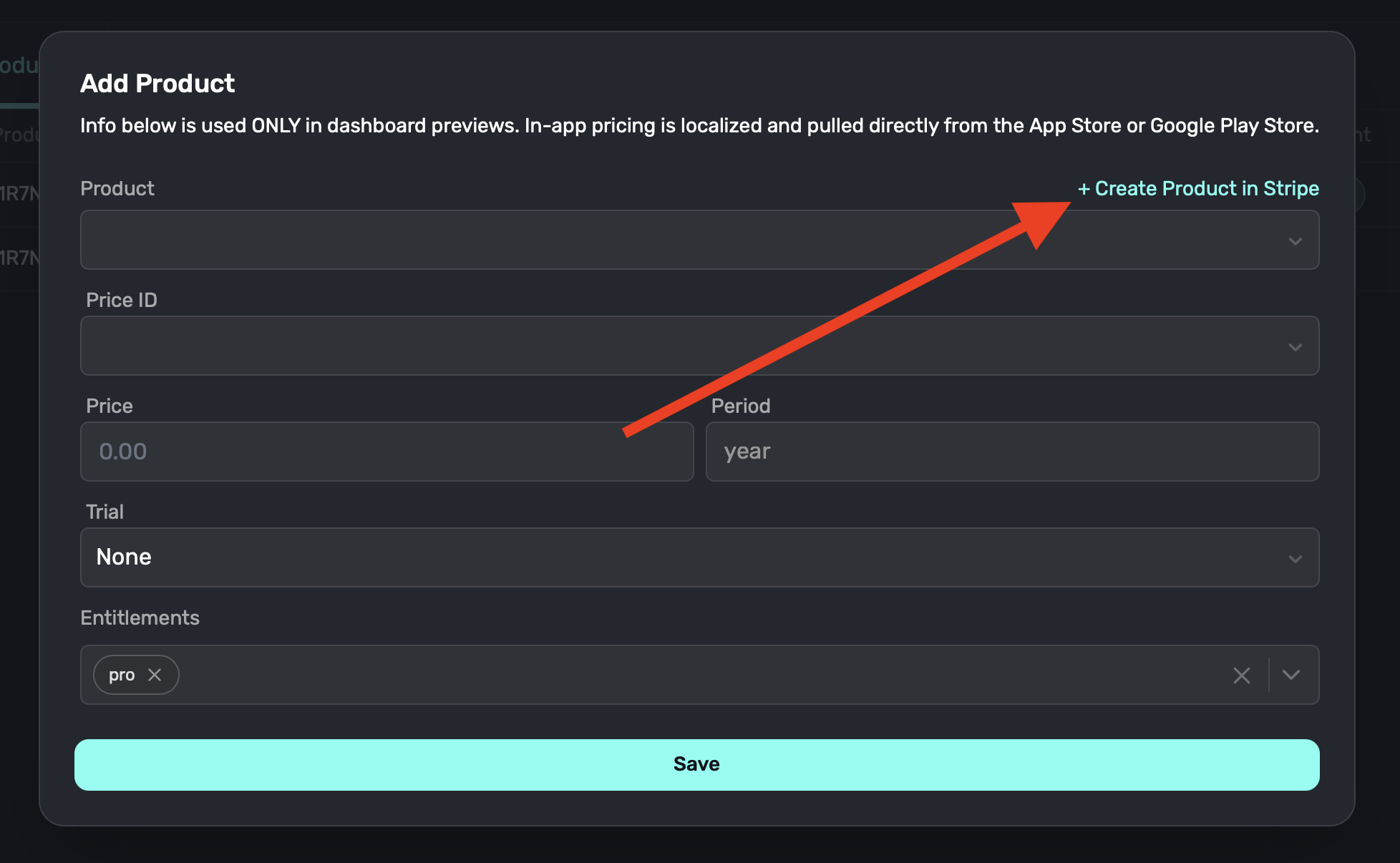
From there, fill in all of the fields presented to you in Stripe:
- Name: The product name, i.e. "Pro", "Premium", etc.
- Description: A description of the product, this will show up in checkout.
- Image: An image representing the product, this will show up in checkout. Optional.
- Product tax code: The tax code classification for the product. Refer to your territories tax codes for more information.
- Recurring vs One-off: For subscriptions, choose "Recurring", whereas one time purchases or consumables should be "one-off" products.
- Amount: The price of your product, and what it will renew at if it's recurring.
- Billing period: The billing period for the product, i.e. "Monthly", "Yearly", etc.
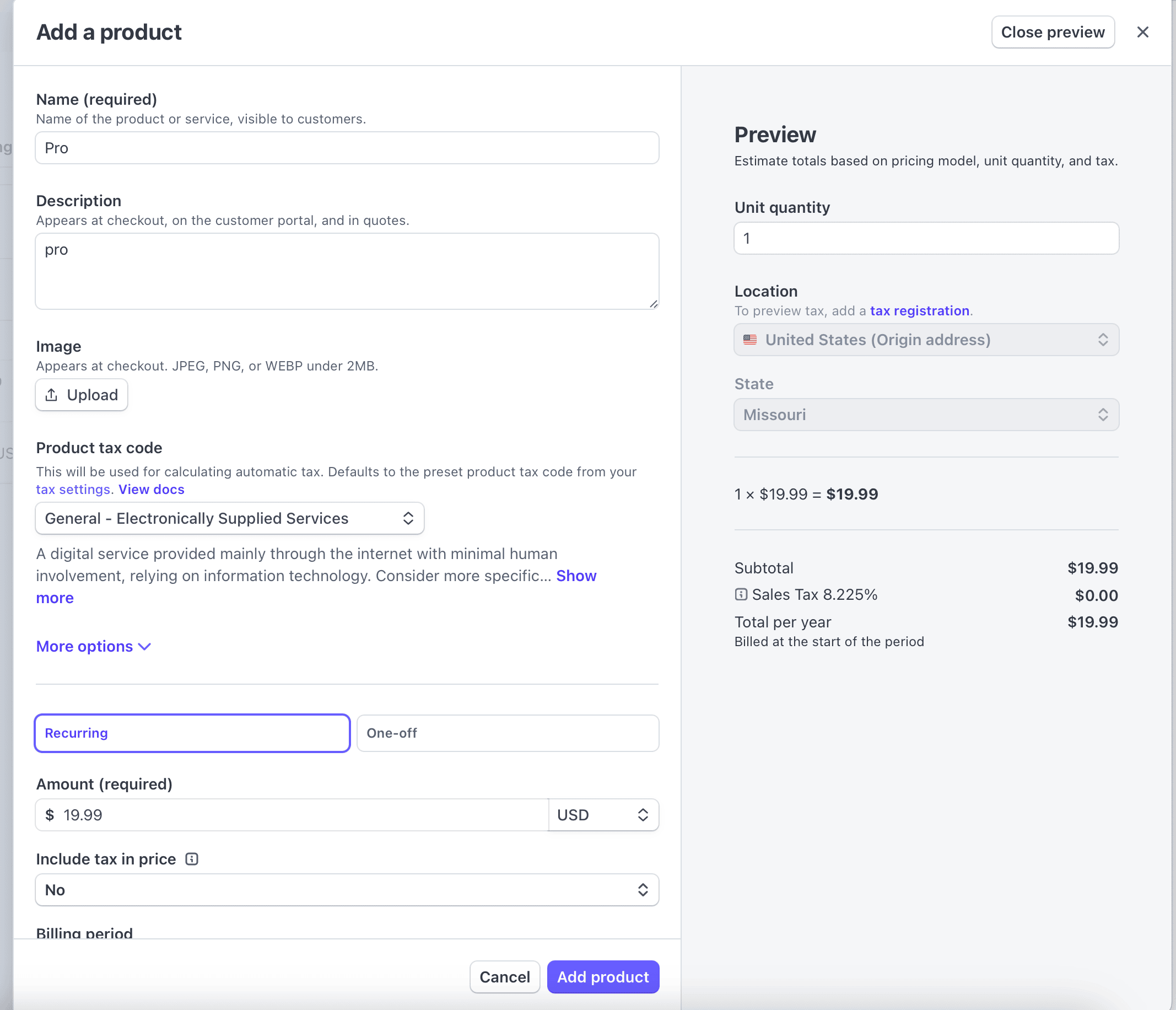
Once you've finished filling out pricing details, product name and all other metadata, click on the Add product button at the bottom right of the form. You should be redirected to your Stripe products page:
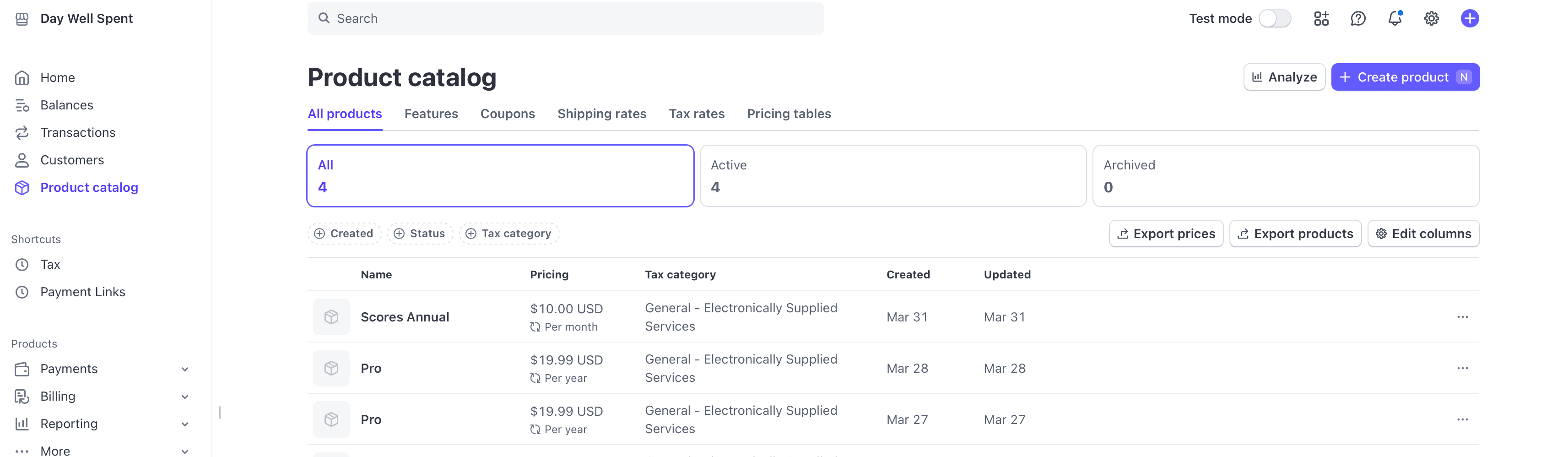
Now, when you return to Superwall, select your product from the Products drop down, and when you select the other fields, Superwall will pull in the data for you (aside from trials, which you choose when adding a Stripe product). Here, the new "Scores Annual" product created in Stripe shows up in the products menu now:
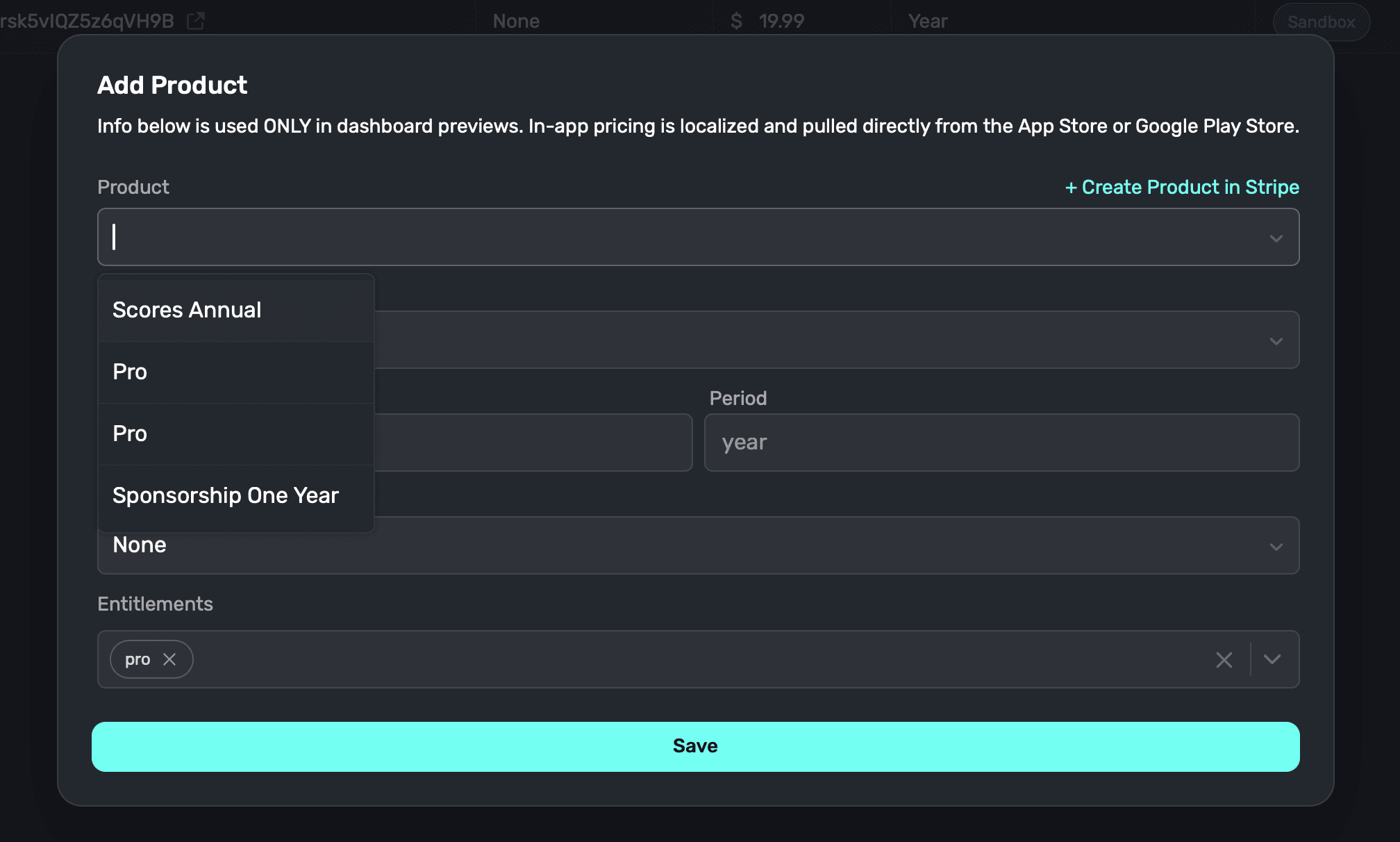
Be sure to associate the correct entitlement to the product as well.
Using Paddle products (private beta)
If you're part of the Paddle beta, the import flow mirrors Stripe. Choose Paddle as the provider when importing, then select the product to pull in its data. Paddle sandbox and live products are labeled so you can keep environments separate. For more specifics on Paddle credentials, see Configuring Paddle Keys and Settings.
You can also create new products directly from Paddle by visiting the Paddle dashboard. Define subscription plans and prices there, then return to Superwall and import them into your paywall.
Adding products to paywalls
Adding Stripe or Paddle products to web paywalls works the exact same way as it does for mobile paywalls. Check out the docs here. For a quick overview:
- Open the paywall editor.
- On the left sidebar click on Products.
- Choose the products to add, as in the image below:
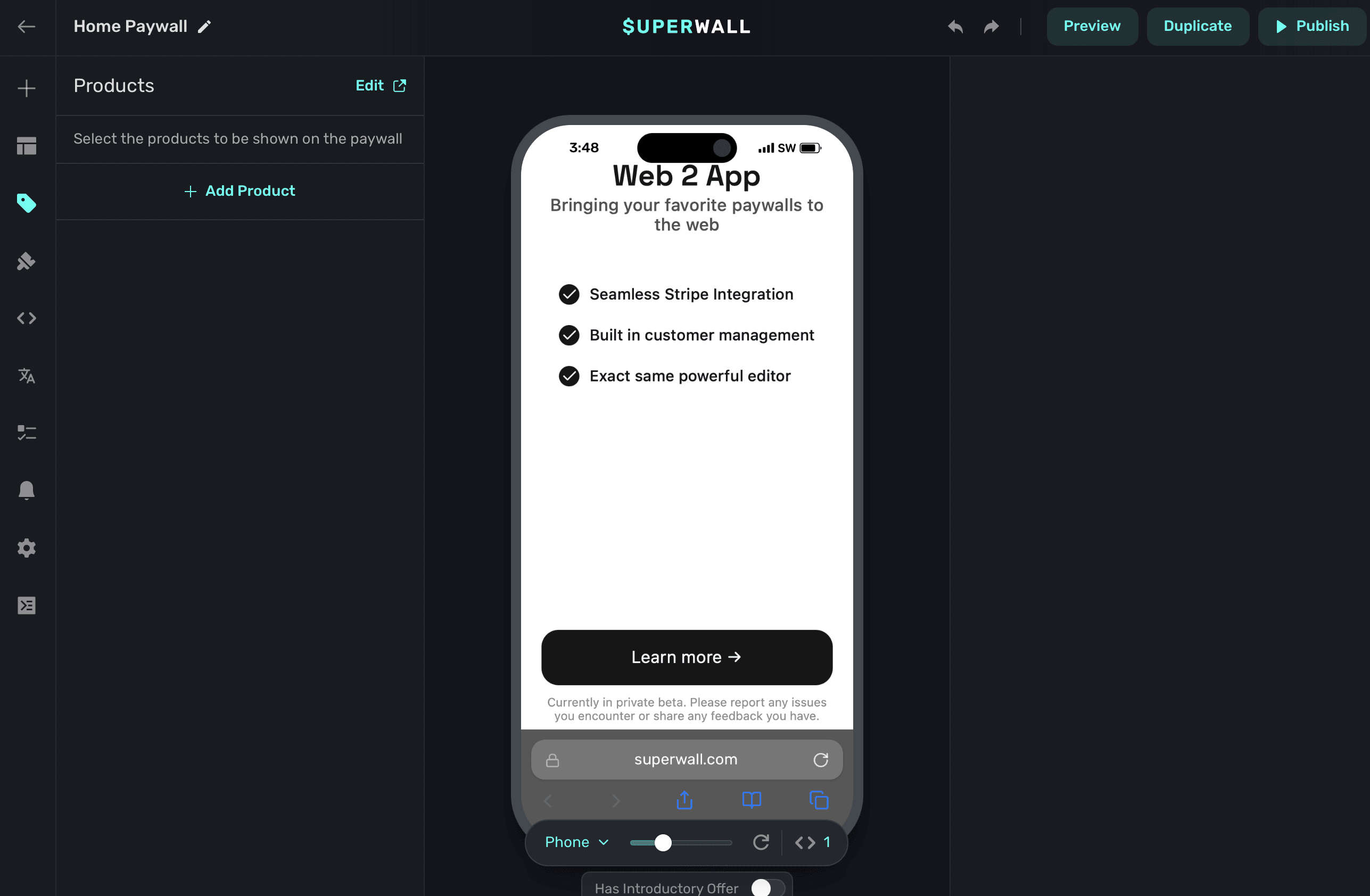
Keep in mind that to test products, it's as simple as adding a test product to a paywall and performing the checkout flow. For more information, please refer to Testing purchases.
Sandbox products
Sandbox products are used to test purchases. When you create one, you can add it to any web paywall to test check out flows. You create sandbox products the same you create other products, just choose "Sandbox Product" when creating a product. You'll see a sandbox banner at the top of Stripe when you create these types of products:
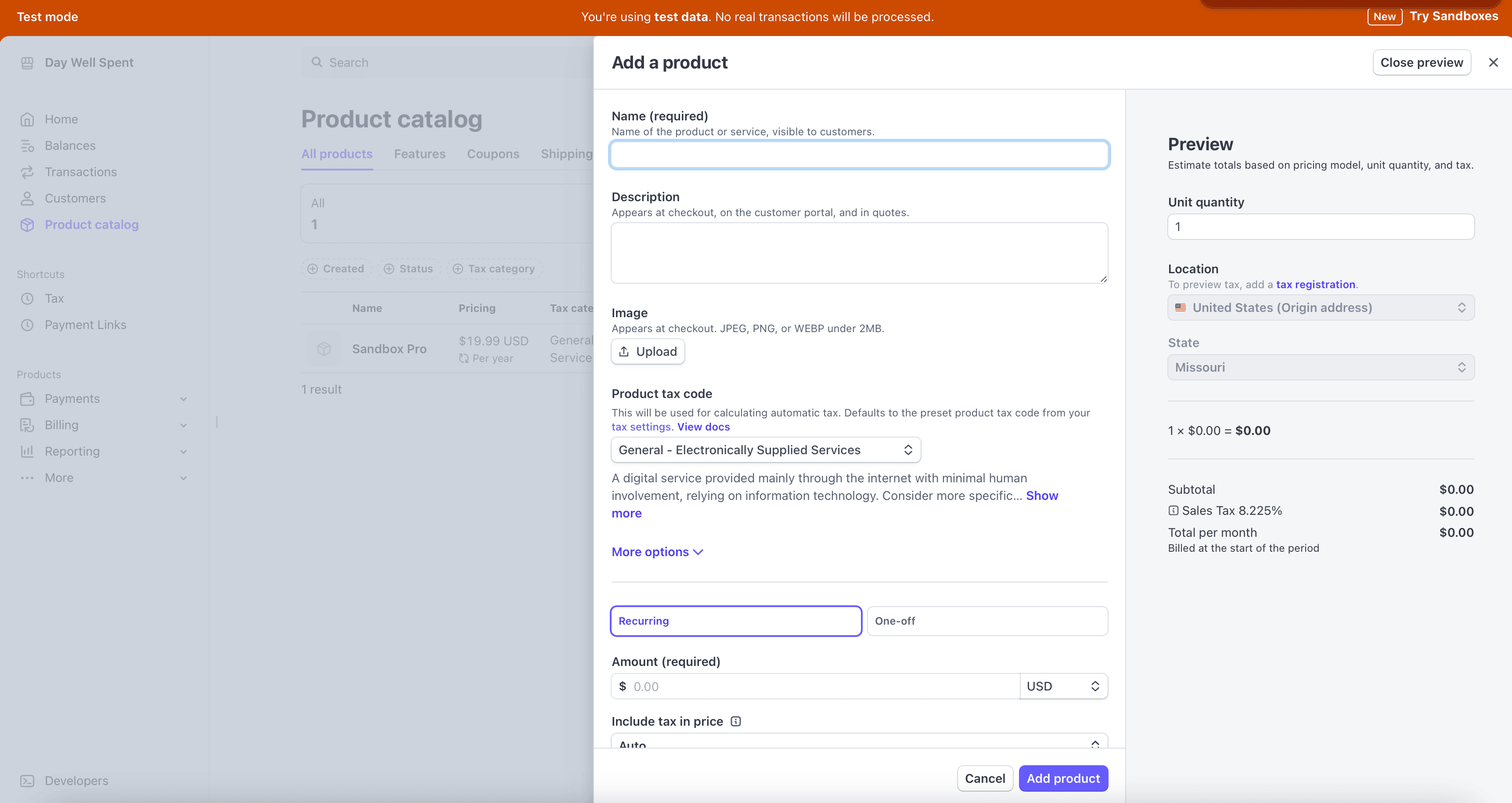
Once you've created a sandbox product in Stripe, import them to Superwall the same way as you would a normal product, and then they are ready for use in a paywall. Within the products page, Superwall will show which environment each product belongs to:
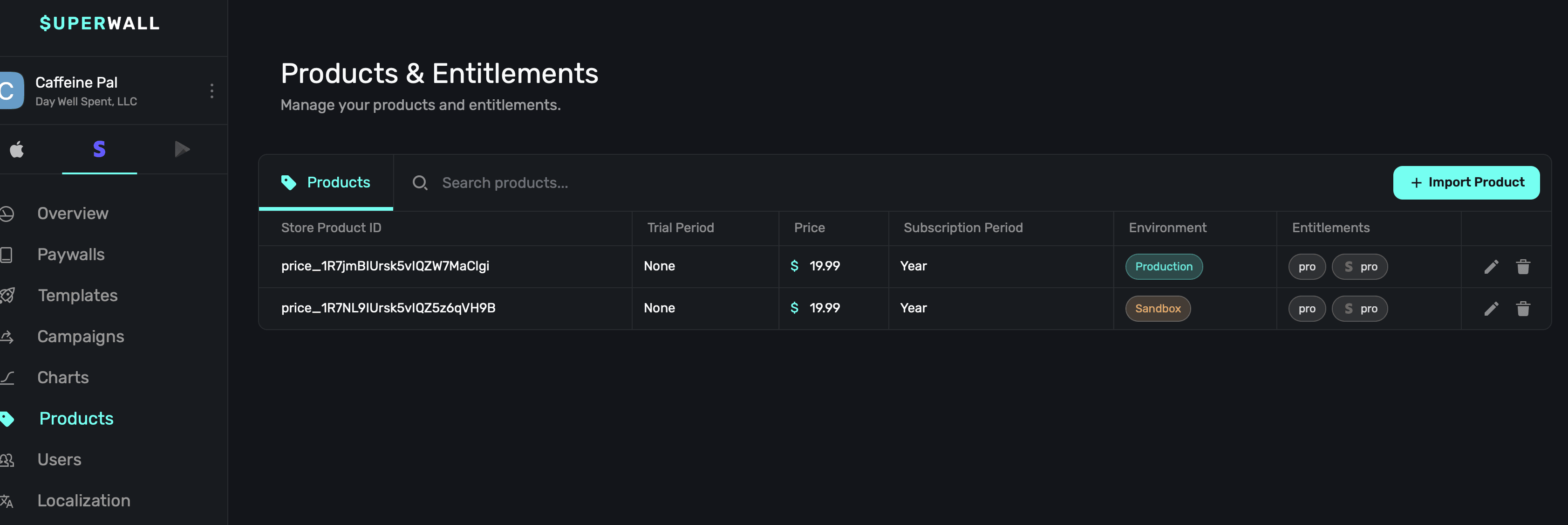
When testing with sandbox products, you can see their details in the Overview page. For this to work, all products on a paywall must be test products. Put differently, the sandbox metrics won't show here if you mixed and matched live and sandbox products on the same paywall when testing:
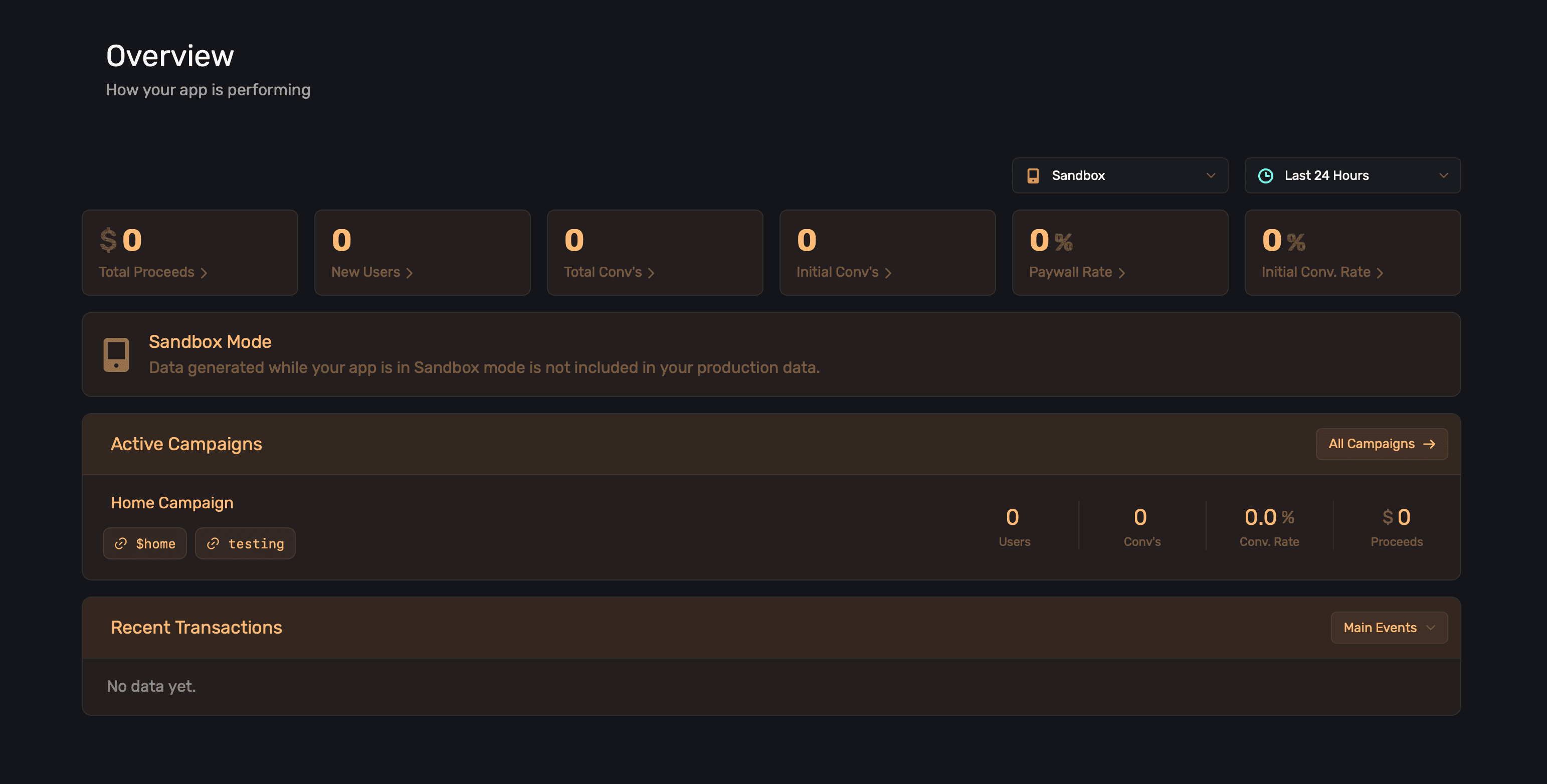
Free trials
Trials are controlled by Superwall, they are not set up in Stripe. When you go to add a product, you choose the terms. You can also reuse the same product ID multiple times to create different trial lengths. This is a powerful capability, as it avoids the need to create a similar product over and over just to offer different trial terms. For example, you can use the same product ID with a one week trial, no trial, 3 day trial, and any other terms you need — these will all be represented as individual products you can add to paywalls.
How is this guide?
Edit on GitHub