Liquid
Liquid is a templating language that you can use to easily build text in your paywall. The simplest way to get started is simply by referencing a variable
with curly brackets. {{ user.firstName }} will output the user's first name. (Assuming you've called setUserAttributes with firstName previously in the SDK).
However, Liquid is much more flexible then simple curly brackets. It also offers "filters" which allow you to operate on the
variables before outputting them. Ex: {{ 1 | plus: 3 }} will output 4. They work left to right and do not support order of
operations. (You can get around this limitation by using assign).
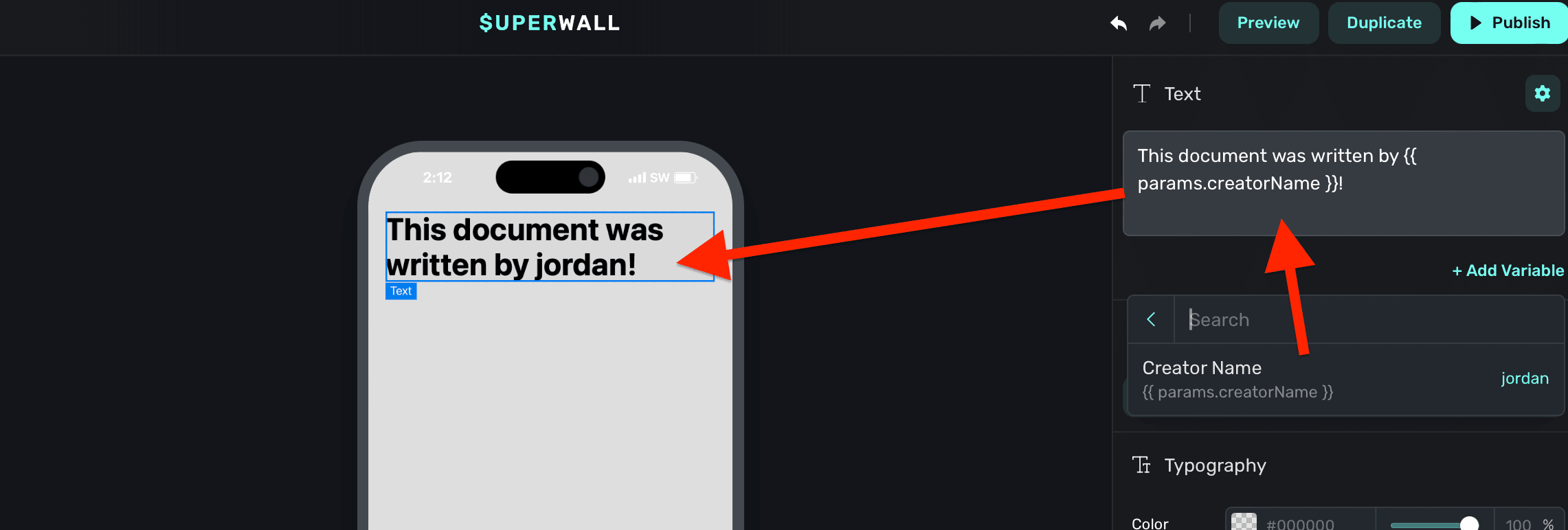
Liquid syntax formatting
In text, you can use Liquid filters to modify output. To use filters, add a pipe after the variable. Then, add in one or more filters:
// Results in 17, the absolute value of -17
{{ -17 | abs }}For example, to capitalize a text variable, you would write:
// If the name was "jordan", this results in "JORDAN"
{{ user.name | upcase }}Working with Product Prices
When working with product prices in your paywall, you have two options depending on whether you need the raw numeric value or a pre-formatted price string.
Formatted vs. Raw Prices
Formatted Price ({{ products.selected.price }})
This provides a pre-formatted price string that includes the currency symbol and is formatted according to the user's locale with two decimal places.
{{ products.selected.price }}
// Output -> "$0.99" (for US users)
// Output -> "€0.99" (for EU users)
// Output -> "¥99" (for Japanese users)Raw Price ({{ products.selected.rawPrice }})
This provides the raw numeric value without any formatting, which is useful when you need to perform mathematical operations.
{{ products.selected.rawPrice }}
// Output -> 0.99
// Output -> 9.99
// Output -> 99Formatting Numbers to Two Decimal Places
If you're working with raw prices or performing calculations, you may need to format the result to show exactly two decimal places. You can use Liquid's round filter combined with number formatting:
// Format a raw price to two decimal places
${{ products.selected.rawPrice | round: 2 }}
// Output -> "$0.99"
// Calculate a discount and format to two decimal places
{% assign discounted_price = products.selected.rawPrice | times: 0.8 %}
Sale Price: ${{ discounted_price | round: 2 }}
// Output -> "Sale Price: $0.79" (for a $0.99 product with 20% discount)
// Calculate savings and format to two decimal places
{% assign original_price = 9.99 %}
{% assign current_price = products.selected.rawPrice %}
{% assign savings = original_price | minus: current_price %}
You save: ${{ savings | round: 2 }}!
// Output -> "You save: $5.00!" (if current price is $4.99)Use {{ products.selected.price }} when you want a properly formatted price string that respects the user's currency and locale. Use {{ products.selected.rawPrice }} when you need to perform calculations or custom formatting.
Liquid inside Image URLs
You can use Liquid for any image URL in the Superwall editor. It can either be the entire URL, or interpolated with an existing one:
// As the entire URL...
{{ user.profilePicture1 }}
// Or interpolated within one...
https://myApp.cdn.{{ events.activeEvent }}You can access any variable available too (including user created ones), which makes it the right tool to display dynamic content for your images. Here are some examples:
- User Profile Picture in a Dating App: Display the profile image of a user that someone has tapped on:
https://datingApp.cdn.{{ user.profilePicture1 }} - Event-Specific Banners for Sports Apps: Pull in images like team logos or event banners for ongoing or upcoming games:
https://sportsApp.cdn.{{ events.currentGame.teamLogo }}
Here's an example:
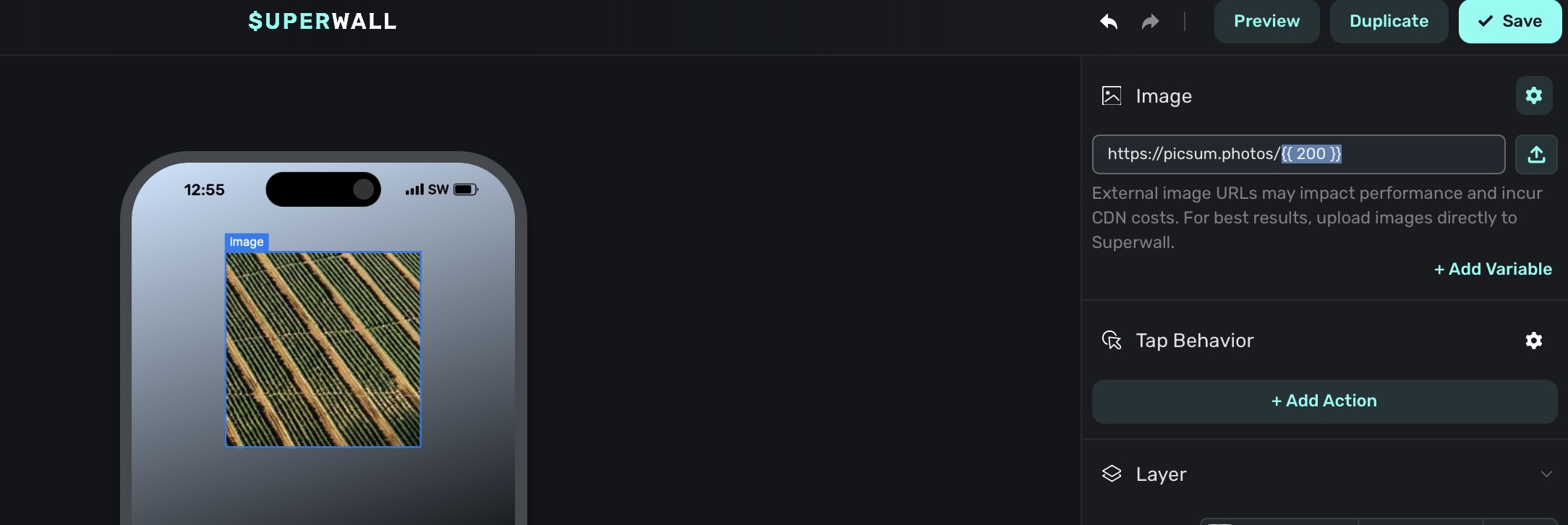
Custom Liquid filters
To make it easier to express dates & countdowns we've added several non-standard filters to our Liquid engine.
date_add
Add a specified amount of time to a date.
Usage:
[date string] | date_add: [number|ms string], (unit)
There are two ways to specify the amount of time to add:
-
By passing a number and a unit as arguments. The unit can be one of
seconds,minutes,hours,days,weeks,months, oryears. For example,{{ "2024-08-06T07:16:26.802Z" | date_add: 1, "days" }}adds one day to the date. -
By using the 'ms' style of specifying a duration. This format is flexible but generally you specify a number followed by a unit as part of a single string. Ex:
1d(1 day),2h(2 hours),30m(30 minutes), etc. For example,{{ "2024-08-06T07:16:26.802Z" | date_add: "1d" }}adds one day to the date.
You can chain multiple date_add and date_subtract filters together to add or subtract multiple units of time.
Ex: {{ "2024-08-06T07:16:26.802Z" | date_add: 1, "days" | date_add: 2, "hours" }} adds one day and two hours to the date.
More Examples:
{{ "2024-08-06T07:16:26.802Z" | date_add_minutes: 30 }}
// Output -> '2024-08-06T07:46:26.802Z'date_subtract
Subtract a specified amount of time from a date.
Usage:
[date string] | date_subtract: [number|ms string], (unit)
There are two ways to specify the amount of time to subtract:
-
By passing a number and a unit as arguments. The unit can be one of
seconds,minutes,hours,days,weeks,months, oryears. For example,{{ "2024-08-06T07:16:26.802Z" | date_subtract: 1, "days" }}subtracts one day from the date. -
By using the 'ms' style of specifying a duration. This format is flexible but generally you specify a number followed by a unit as part of a single string. Ex:
1d(1 day),2h(2 hours),30m(30 minutes), etc. For example,{{ "2024-08-06T07:16:26.802Z" | date_subtract: "1d" }}subtracts one day to the date.
You can chain multiple date_add and date_subtract filters together to add or subtract multiple units of time.
Ex: {{ "2024-08-06T07:16:26.802Z" | date_subtract: 1, "days" | date_subtract: 2, "hours" }} subtracts one day and two hours from the date.
More Examples:
{{ "2024-08-06T07:16:26.802Z" | date_subtract_minutes: 30 }}
// Output -> '2024-08-06T06:46:26.802Z'date
Format a date in a specific way.
Usage:
[date string] | date: [format string]
The date filter is a standard Liquid filter that formats a date. You can use it to format a date in any way that
Javascript's default date utility can parse. For example, {{ "2024-08-06T07:16:26.802Z" | date: "%s" }} formats the
date as a Unix timestamp. Here are some common date formats:
Common Formats
| Format | Example Output | Description |
|---|---|---|
%s | 1722929186 | Unix timestamp |
%Y-%m-%d %H:%M:%S | 2024-08-06 07:16:26 | Year, month, day, hour, minute, second |
%a %b %e %T %Y | Sun Aug 6 07:16:26 2024 | Abbreviated day of the week, abbreviated month, day of the month, time, year |
%m/%d/%y | 08/06/24 | Month, day, year (Common US Format) |
Format Reference
| Format | Example | Description |
|---|---|---|
| %a | Tue | Shorthand day of the week |
| %A | Tuesday | Full day of the week |
| %b | Aug | Shorthand month |
| %B | August | Full month |
| %d | 06 | Zero padded day of the month |
| %H | 07 | Zero padded 24-hour hour |
| %I | 07 | Zero padded 12-hour hour |
| %j | 219 | Day of the year |
| %m | 08 | Zero padded month |
| %M | 16 | Zero padded minute |
| %p | AM | AM or PM |
| %S | 26 | Zero padded second |
| %U | 31 | Week number of the year, starting with Sunday |
| %W | 31 | Week number of the year, starting with Monday |
| %x | 8/6/2024 | Locale date |
| %X | 7:16 AM | Locale time |
| %y | 24 | Two digit year |
| %Y | 2024 | Four digit year |
| %z | +0000 | Timezone offset |
| %% | % | Literal % |
More Examples:
{{ "2024-08-06T07:16:26.802Z" | date: "%Y-%m-%d %H:%M" }}
// Output -> '2024-08-06 00:16'
{{ "2024-08-06T07:16:26.802Z" | date: "%B %d, %Y" }}
// Output -> 'August 06, 2024'
{{ "2024-08-06T07:16:26.802Z" | date: "%I:%M %p" }}
// Output -> '12:16 AM'
{{ "2024-08-06T07:16:26.802Z" | date: "%A, %B %d, %Y" }}
// Output -> 'Tuesday, August 06, 2024'countdown_from
Calculates and formats the difference between two dates as a countdown.
Usage:
[end_date string] | countdown_from: [start_date string], (style), (max unit)
end_date(required): The end date of the countdown.start_date(required): The start date of the countdown. Almost alwaysstate.now.style(optional): The style of the countdown. Can be one ofdigital,narrow,short,long,long_most_significant. The default isdigital.digital: Displays the countdown in the formatHH:MM:SS.narrow: Displays the countdown in the format1d 2h 3m 4s.short: Displays the countdown in the format2 hr, 3 min, 4 sec.long: Displays the countdown in the format2 hours, 3 minutes, 4 seconds.long_most_significant: Displays the countdown in the format2 hours, 3 minutes, 4 seconds, but only shows the most significant unit. Ex:2 hoursif the countdown is less than 1 day or3 daysif the countdown is less than 1 month.
max unit(optional): The maximum unit to display in the countdown. Can be one ofyears,months,weeks,days,hours,minutes, orseconds. The default ishours. This means for a digital countdown of 72 hours would be represented as72:00:00, rather than3 days.column(optional): The column to display in the countdown. Can be one ofyears,months,weeks,days,hours,minutes, orseconds. This means for a digital countdown with the column set tominutes, the countdown47:12:03would be represented as12.
Common Usage:
// Simple countdown timer
{{ device.deviceInstalledAt | date_add: '3d' | countdown_from: state.now }}
// Output -> '03:00:19'
// Fixed end date, with a message
Our summer sale ends in {{ "2024-08-06T07:16:26.802Z" | countdown_from: state.now, "long_most_significant" }}!
// Output -> Our summer sales ends in 3 days!
// Countdown with a custom column
{{ "2024-08-06T07:16:26.802Z" | countdown_from: state.now, "long", "days", "minutes" }}
// Output -> 12
// One hour countdown timer, starting from the moment a paywall is opened, formatted with just the hour and minute, i.e. 59:36 for fifty-nine minutes, thirty-six seconds
{{ device.localDateTime | date_add: "60m" | countdown_from: state.now, "long", "days", "minutes" }}:{% assign seconds = device.localDateTime | date_add: "60m" | countdown_from: state.now, "long", "days", "seconds" %}{% if seconds < 10 %}0{{ seconds }}{% else %}{{ seconds }}{% endif %}In practice you will almost always use state.now as the start date. This is a special variable
that represents the current time. Referencing it will ensure that the countdown re-renders every
second.
event_name
You can add "event_name" as a variable to get the name of the placement (trigger event) that caused the paywall to be displayed:

Then, it will be available to use as a custom variable. Once created, it should be listed under the left sidebar -> Variables -> Params -> Event Name:

Common Usage:
You could display the value in any text element:
Triggered by: {{ event_name }}But, more commonly, you might use it with a dynamic value. Then, you can customize your paywall based on the event name:

How is this guide?
Edit on GitHub