Slides
Use Superwall's slides component to create a horizontal or vertical slide UX driven by a user's gesture.
Adding a slides component
The slide component was built to make interactive slide designs easy. It's similar to a carousel, except its meant to be driven by user gestures instead of automatically progressing through its contents. To use the slides component:
- In the left sidebar, click + to add a new element.
- Choose Slides under the "Layout" header.
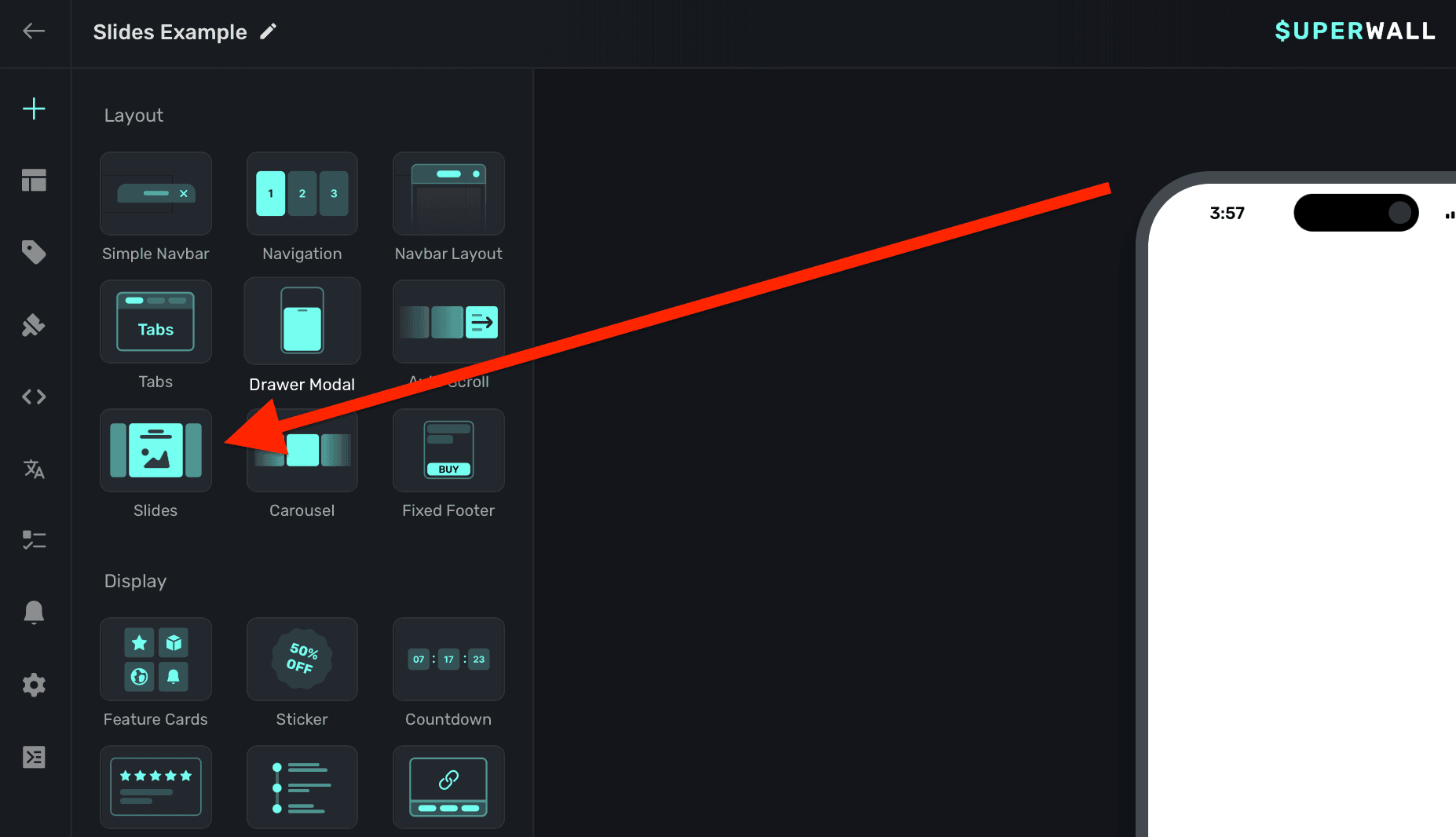
The slides component requires an explicit width set. Generally, setting this to 100% of the viewport's width works well. This is also the default size set:
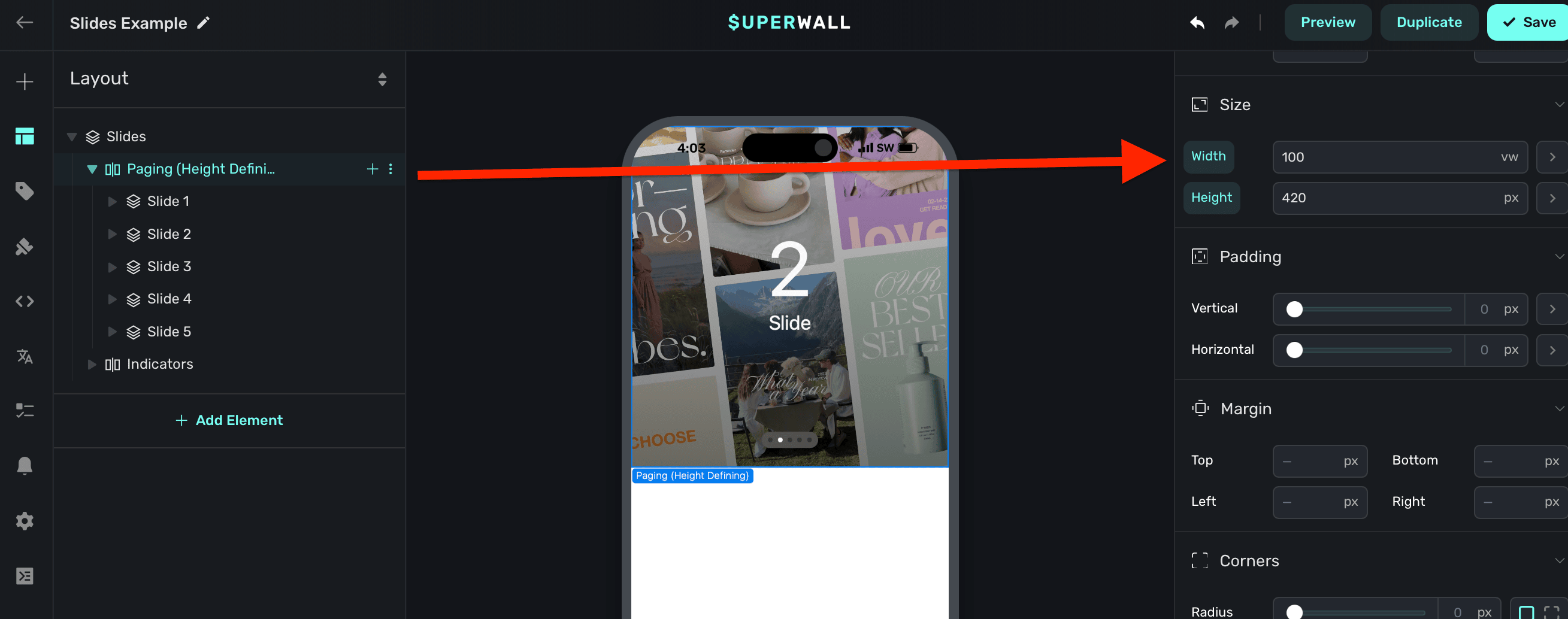
By default:
- The slides component is set to
Horizontalscrolling. - Scrolling indicators are created for you. Read below to see how you can customize these.
- A default height is assigned.
- The slides respond to gestures.
Adding contents to slides
The slides component has a few demonstration items added to it by default. You can remove these and add your own content:
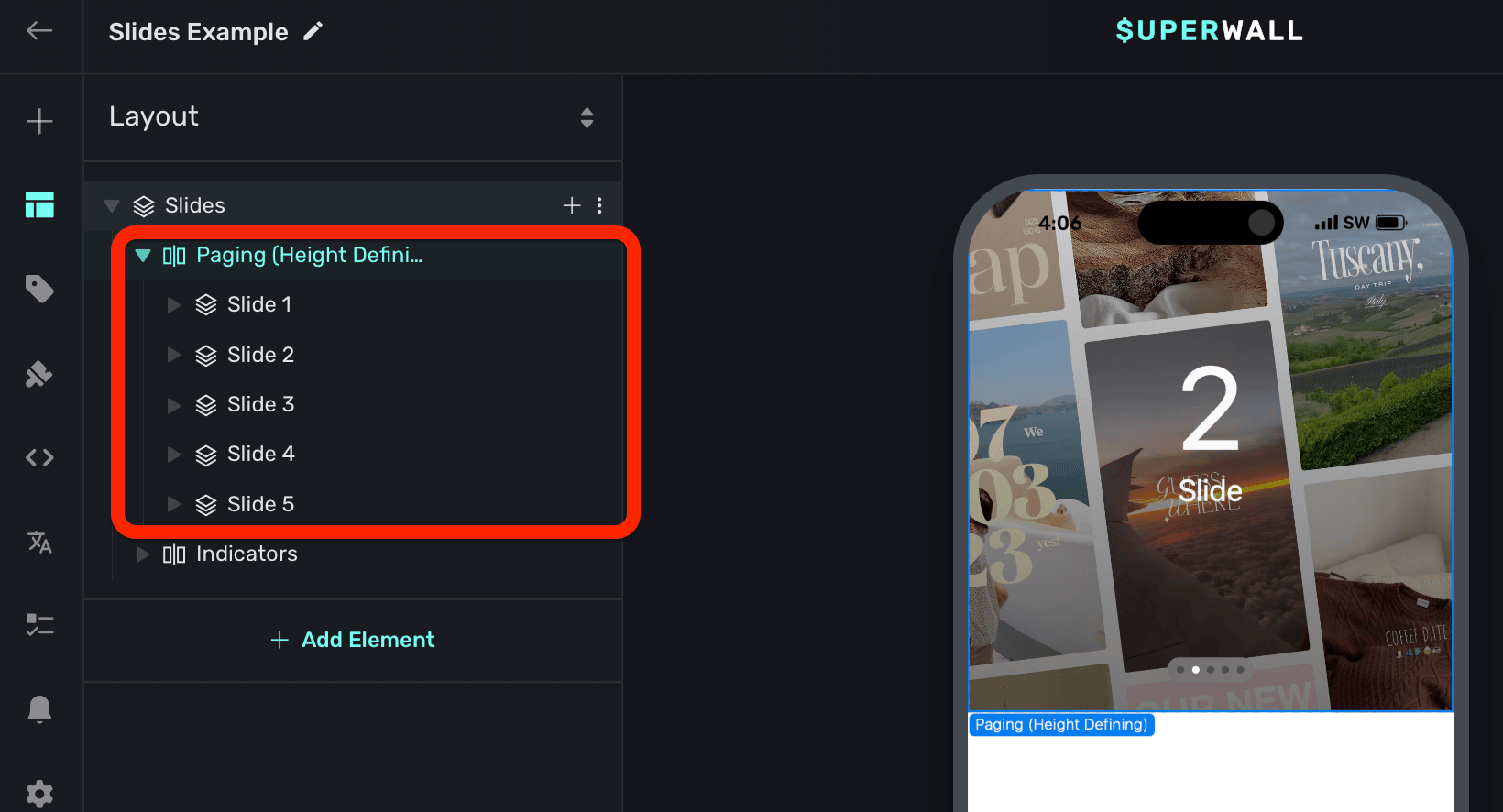
Here, the container stack determines the height. You can customize this as needed.
Tracking or updating the displayed element in slides
When a slides element is added, Superwall automatically creates an element variable for it (accessed through the Variables tab in the left sidebar, or the variables button in the floating toolbar). Its name will match whatever is in the element hierarchy in the left sidebar:
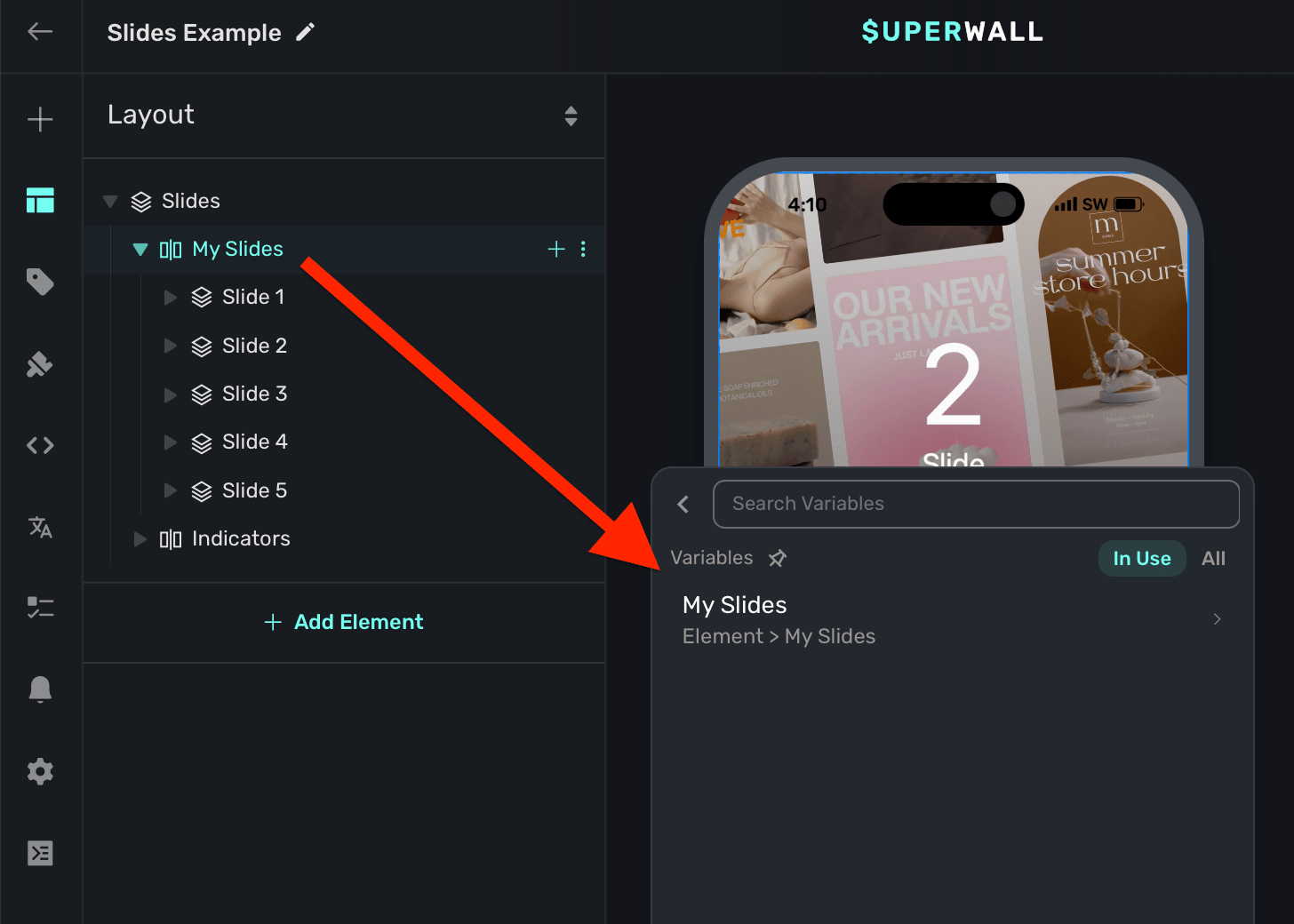
You can use its Child Page Index variable to change which slide is showing. You can use this to manually set which slide is showing. Here, the button progresses to the next slide by incrementing the slides Child Page Index variable:
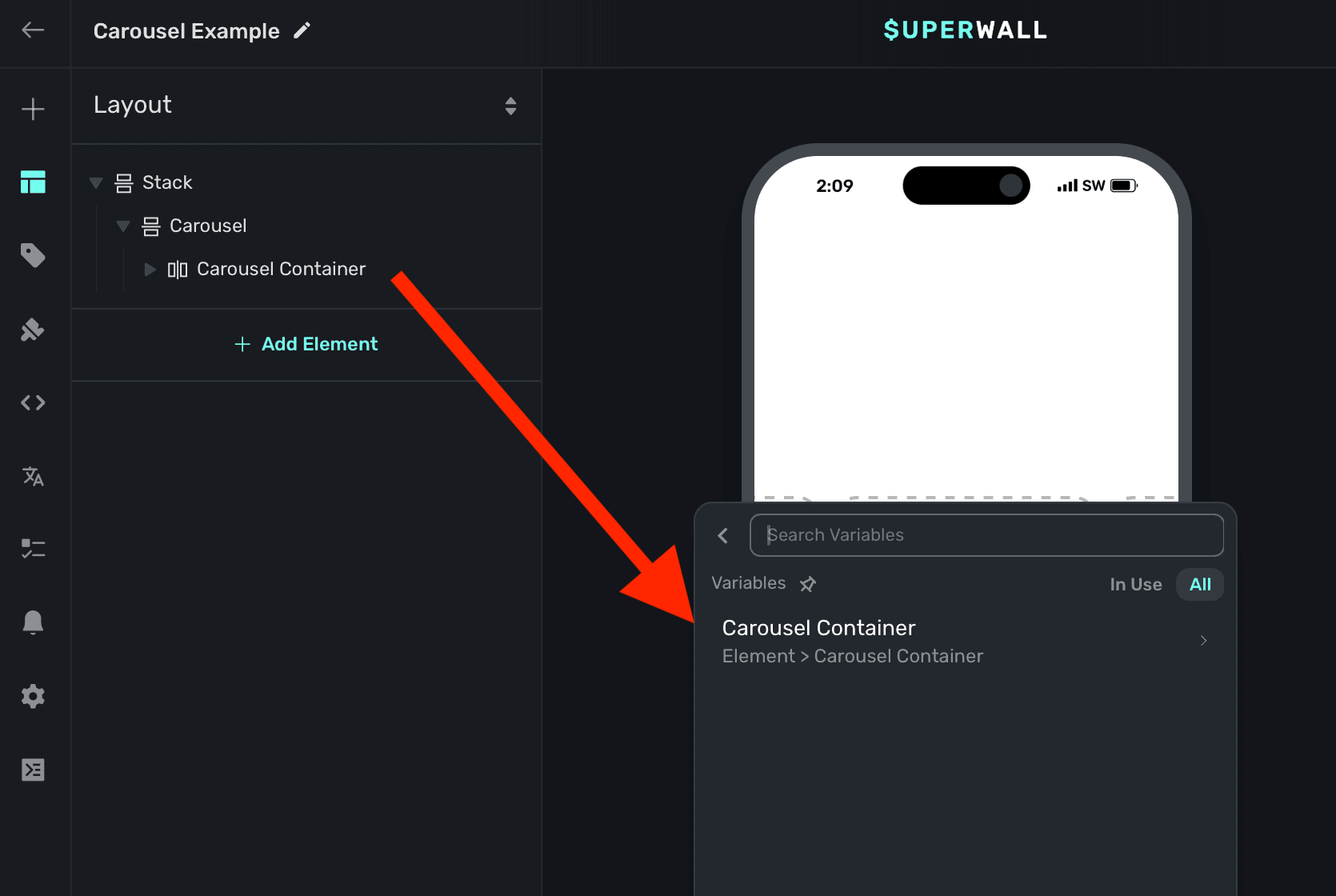
The variable's name is derived by the node's unique identifier. You don't need to set or generally be aware of this value.
You can also reference this variable when using a dynamic value to do things such as:
- Select a product based off of the index of the slide.
- Show custom paging indicators.
- Change text using dynamic values based on the index.
- etc.
How is this guide?
Edit on GitHub