Home Page
The Superwall Dashboard is your control center. This is where you configure paywalls, set up triggers, view analytics and more. If you don’t already have an account, you can sign up for free.
When you log in for the first time or create a new app, you'll see an onboarding checklist titled Getting Started:

As you complete the steps to integrate Superwall these items will check off automatically. See our Quick Start guide for help.
Paywalls
👍
Superwall builds everyone a free paywall by hand
Superwall has built hundreds of paywalls for clients and has a unique vantage point on the industry. As a token of gratitude for signing up, we create a paywall for each customer, using best practices we've picked up along the way. Check your email for updates :)
The Paywalls section of the dashboard is where you'll configure and manage all your paywalls. When you first log in, you'll see an Example Paywall built out for you.
Here's what your Paywalls section might look like at scale.

You can toggle its interface style to view analytics too.
Campaigns
The Campaigns section of the dashboard is where you configure when and who to show a paywall to, using triggers and rules. In the image below, Campaign 2 is triggered when the SDK fires either a pressed_continue_welcome_screen or load_feed event. Campaign 1's trigger is switched off, indicated by a cross through its icon and lack of background color. This means that the campaign won't be triggered for a viewed_welcome_screen event:

Analytics
After integrating Superwall into your app, you'll notice useful analytics populate in realtime at the top of the dashboard. You can use the top right dropdown to toggle between data for New Installs and All Users, as well as refine the date range.

Clicking a metric redirects to the Charts page where you can break down a chart for a given time range and granularity:

Below the high level metrics on the dashboard, you can see breakdowns per campaign/trigger/rule/paywall for the selected date range:

Settings
Clicking the sign out icon in the bottom left corner will bring up a list of actions that allow you sign out or switch teams to view different apps.
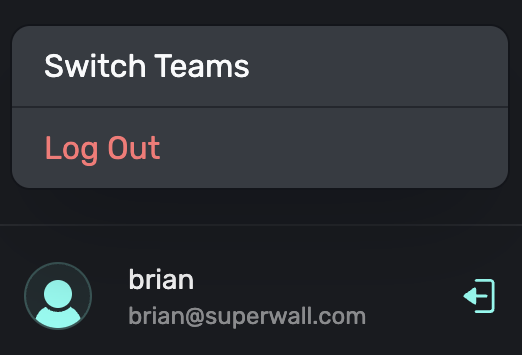
How is this guide?
Edit on GitHub